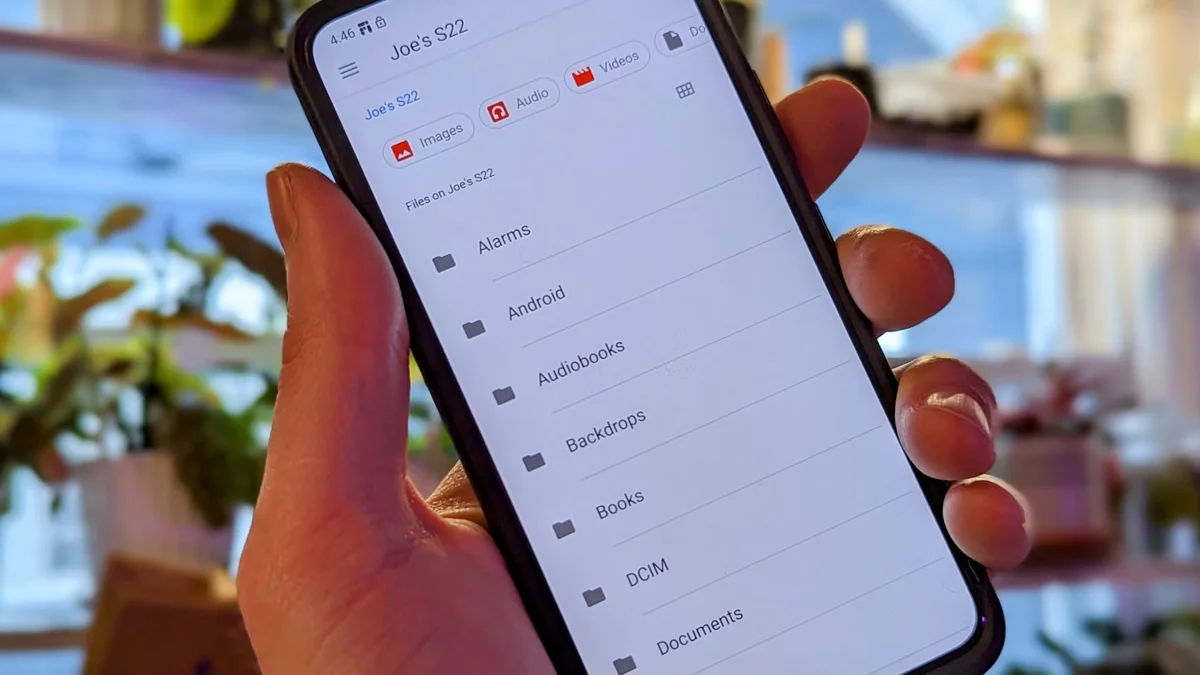
By combining several files into a single compressed package, zipping files facilitates sharing and storage. When you need to transfer a lot of files via email or messaging apps, this is really helpful. The ability to unzip those files is equally crucial since it enables you to access the necessary files and extract the contents of compressed bundles.
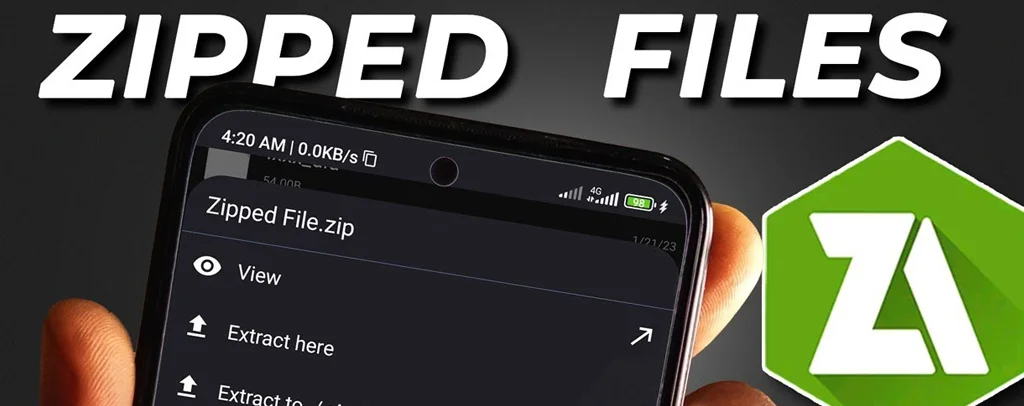
Even though desktop computers have historically been thought of as being able to zip and unzip files, Android phones and tablets are also more than capable of doing similar functions. You can effortlessly handle zip files straight from your Android device, regardless of whether you like to work from your tablet or smartphone or are constantly on the go.
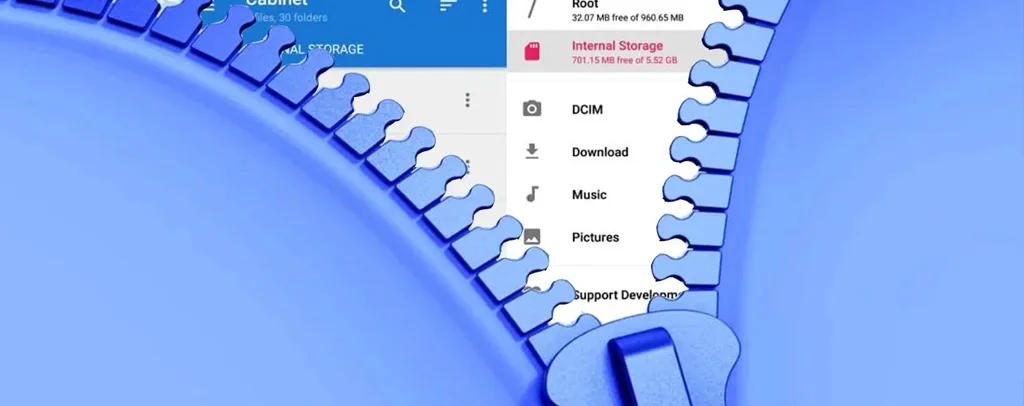
The finest aspect? No third-party programs need to be downloaded for this. The Files by Google app on your Android tablet or phone makes it simple to generate and extract zip files. Let’s examine how.
How to use the Files app to compress files

Nearly every Android phone comes with the “Files by Google” app pre-installed. Just download it from the Play Store if you are unable to locate it. Once installed, just compress your files by following these steps:
On your phone, launch the “Files by Google” app.
Locate the file or folder you wish to compress into a zip file by searching through the storage on your phone. If necessary, you can even choose more than one file or folder.
Tap the three-dot menu symbol next to the file or folder you’ve located or selected, then choose Compress.
Enter the zip file’s name. Make sure there are no spaces or periods in the name of your zip file.
At last, press Compress.
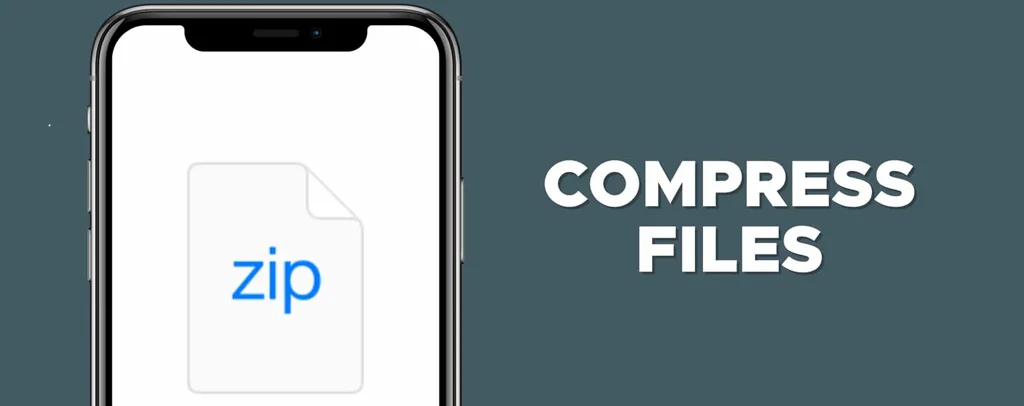
In the same directory as the original file, the Files app will generate the zip file and store it. After that, you may decide whether to keep the original file on your phone or remove it to free up storage space.
How to use the Files app to unzip files
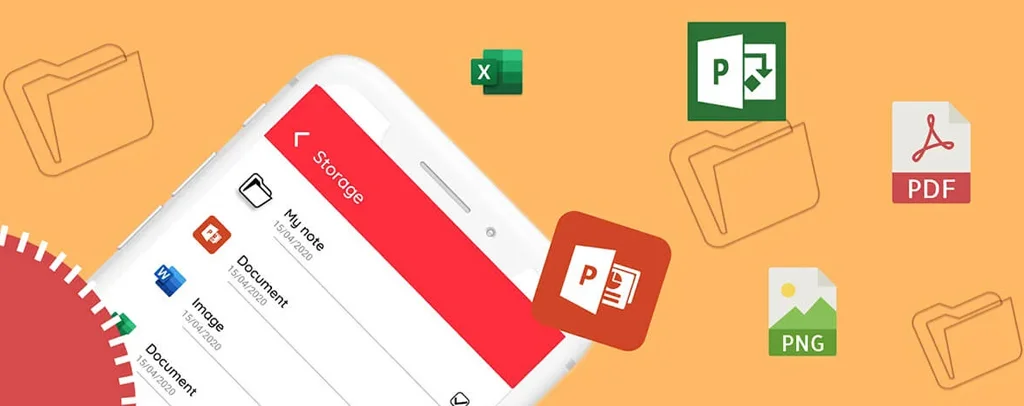
Unzipping a zip file using the Files app merely requires a few taps, regardless of whether you downloaded it from the internet, got it via email, or moved it from another device. This is what you must do:
Use the search bar to locate the zip file you wish to unzip, or open the Files app and go through your files.
Choose the Extract option after tapping on the zip file. The file will be extracted after a few seconds of waiting.
If you no longer require the original zip file, select the “Delete ZIP file” option. Hit Done after that.
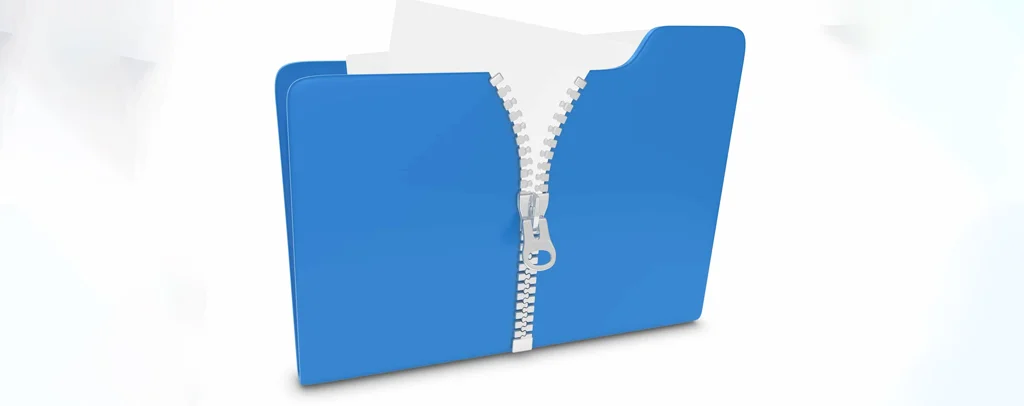
You can open the file to see its contents or share it with others after it has been extracted. Note that only.zip files may be extracted using the Files app. Therefore, you will require a third-party application like RAR, ZArchiver, or a comparable utility to manage them if you wish to open another compressed file, like RAR. These apps, which are free to download from the Google Play Store, can typically handle practically any compressed file format.
