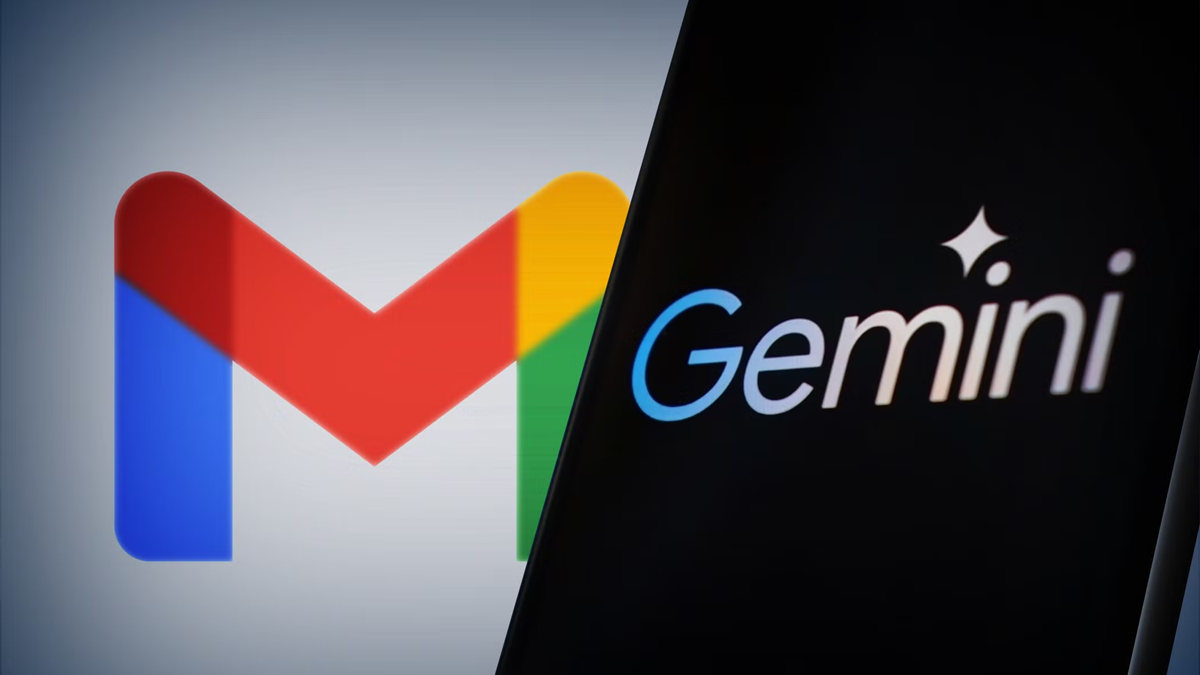
Even though many of us have experimented with AI in one form or another, most of us appreciate that we have some degree of control over how much of the technology we utilize. AI could be used to help humans come up with ideas at work or locate information that a conventional search engine isn’t able to find. Even though AI can be helpful, most people want to be able to choose how and when to use it. Google and other tech corporations, however, appear to have different opinions about how much AI we should use in our daily lives, and occasionally they don’t offer us the option to choose whether or not to use it.

AI-generated material began to appear at the top of Google search results not long ago. Even if users managed to figure out a way to disable Google’s AI search results, some people still felt negatively about it. When X users learned that Grok, the platform’s AI bot, was set up to automatically train on their postings, something similar occurred. There is now news that Google’s Gemini AI has infiltrated our email accounts without our knowledge or permission.

It’s likely that Google’s AI assistant, Gemini, is waiting in your inbox if you use a subscription program like Google Workspace. It can assist you with everything from writing emails to condensing long threads. Even without discussing the privacy issues with Gemini AI, you can find it bothersome or even annoying to have an AI bot in your inbox and be unsure of how to disable it. You’ll be relieved to hear that there are actions you can do to prevent Gemini AI from accessing your Gmail account.
Use This Easy Settings Fix to Stop Google’s Gemini AI From Using Gmail

Although there are numerous applications for Google’s Gemini AI in daily life, it’s quite simple to stop it if you’ve made up your mind not to use it with Gmail. You can disable Gemini AI in Gmail if you have administrator access to your email domain. It is also feasible to block Gemini AI for specific Gmail accounts.

To block Gemini AI in Gmail at the administrator level, take the following actions:
Navigate to Generative AI > Gemini app > switch off in your web browser’s Admin Console.
Gemini for Workspace > Generative AI > Admin Console > turn off.
To disable smart features, navigate to Gmail settings.

To stop Gemini on web-based Gmail, take the following actions:
Open your Gmail account and log in.
Navigate to Settings > View all settings > General > Smart features in Google Workspace.
In the smart feature settings, click Manage Workspace.
Click Next after selecting Turn off smart features in Workspace.
You can choose to turn off or keep the smart features in other Google products enabled.
Click “Save.”
You won’t see Gemini AI in your inbox after completing those steps. You can use a third-party program, such as Hide Gemini, to eliminate any lingering AI components from your Google interface if you want to completely avoid Gemini and make sure that your workplace is shielded from all of Google’s generative AI.
How to Disable Google’s Gemini on iPhone and Android
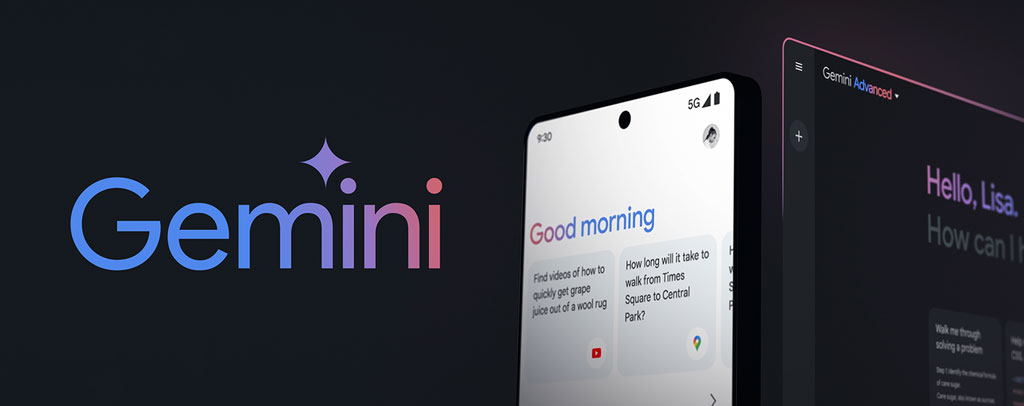
Gemini AI can be removed from your inbox by blocking it from your web-based account and, if you use Google Workspace, from your Gmail at the admin level. However, you should be sure to block Gemini AI on your iPhone or Android device if you primarily use Gmail on those platforms.
To block Gemini AI on Android, take these actions:
Get your Android phone’s Gemini app open.
To open the Settings menu, tap your profile image.
Select Settings.
Go to the bottom and choose Google’s Digital Assistants option.
Select Google Assistant.
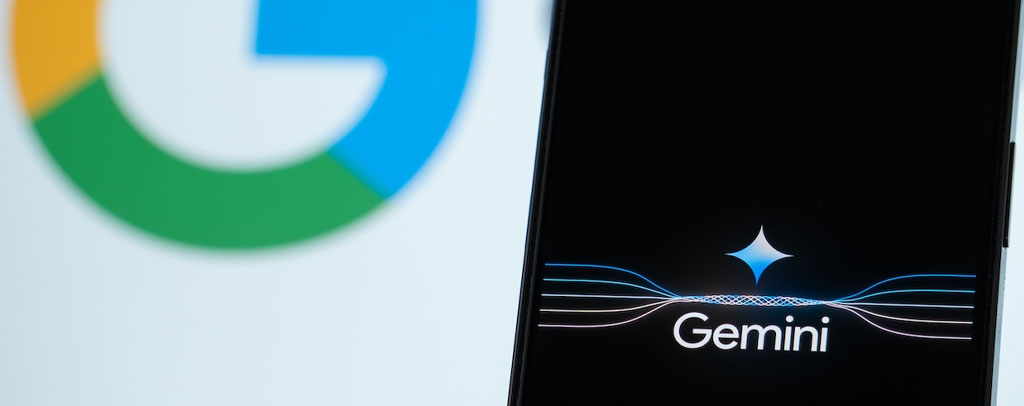
To disable Gemini AI on an iPhone, take these actions:
On your iPhone, launch the Gemini app.
To open the Settings menu, tap your profile image.
Select Settings > Add-ons.
Toggle the Google Workspace button off by scrolling down.
After completing these steps, Gemini AI will no longer be present in your Gmail inbox, allowing you to enjoy email without interruptions. You can always change these settings if you later decide you want the chatbot’s help.
