
The internet can shelter an array of threats poised to compromise your data and identity. However, Chrome packs a potent yet little-known security feature which acts as an invisible shield against phishing, malware, suspicious downloads and more. Read this guide to deploy Enhanced Safe Browsing and secure your online world in minutes.
Enable Enhanced Safe Browsing to Fortify Your Online Defenses Across Devices Instantly
Understand Why You Need Enhanced Protection
When browsing online on any device, you need to stay vigilant against an array of potential cyberattacks including:
- Malware Infections – Malicious downloads can install viruses, spyware, trojans, ransomware or worms to damage systems, monitor activity or encrypt files.
- Phishing Attempts – Deceptive links steal passwords and sensitive data to compromise accounts and commit fraud.
- Toxic Software – Disreputable extensions or add-ons inject malicious scripts into browsers.
- Data Breaches – Criminals breach accounts and post passwords online, requiring changes to prevent identity theft.
Hackers deploy extremely devious methods to implement these attacks through tactics not always detected by users. However, Enhanced Safe Browsing strengthens Chrome’s existing threat-blocking capabilities by proactively warning you of several additional dangers.
How Enhanced Safe Browsing Shields with Chrome’s
Since 2007, Chrome has utilized Safe Browsing to cross-reference site data against blacklists of identified malicious web addresses and files provided by Google. This protects you from most hostile destinations online.
However, Enhanced Safe Browsing supplements this baseline defense using expanded Google protections. These include:
- More Extensive Site Blacklists – Enhanced Safe Browsing leverages larger datasets of malicious URLs across Google services to block entire hacking campaign infrastructure.
- Suspicious Download Verification – Before allowing downloads, Enhanced Safe Browsing checks files against known malware databases, warning you of infected content.
- Extension Monitoring – The feature proactively scans browser extensions and add-ons from the Chrome Web Store, alerting you of harmful discovered threats before installation.
- Compromised Password Warnings – By checking saved passwords against known data breach alerts, Enhanced Safe Browsing notifies you to change logins if exposed. This prevents account hijacking.
- Real-Time Updates – Instant updates to Google threat lists allow Enhanced Safe Browsing to identify cutting-edge phishing tactics, sites, apps and files as dangers emerge.
This multi-layered approach combines constantly evolving attack data across Google services to lock down security holes and prohibit threats before they compromise your browsing.
Activate Enhanced Safeguarding on Desktop
Deploying Enhanced Safe Browsing protection across your desktop Chrome browser requires just minutes using these streamlined steps:
- Access Chrome Account Security Settings
- Click the profile icon then “Manage your Google Account” in Chrome menu
- Select “Security” along left panel
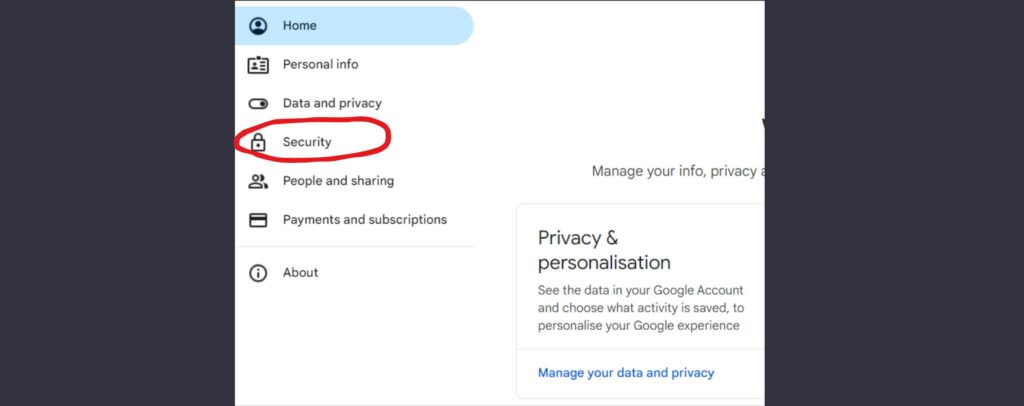
- Locate Enhanced Safe Browsing
- Scroll down Security page to “Enhanced Safe Browsing” section
- Details on feature protections are shown
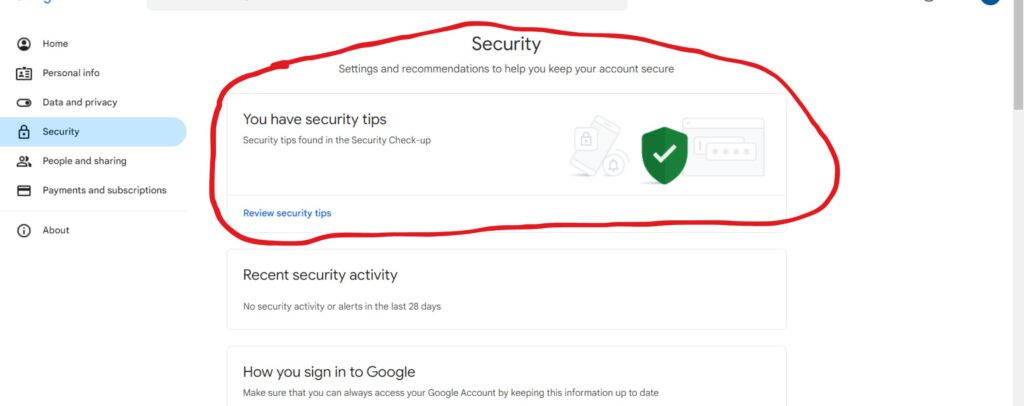
- Toggle Enhanced Safe Browsing On
- Click blue “Turn on” button to enable protections
- Confirm activation in pop-up message
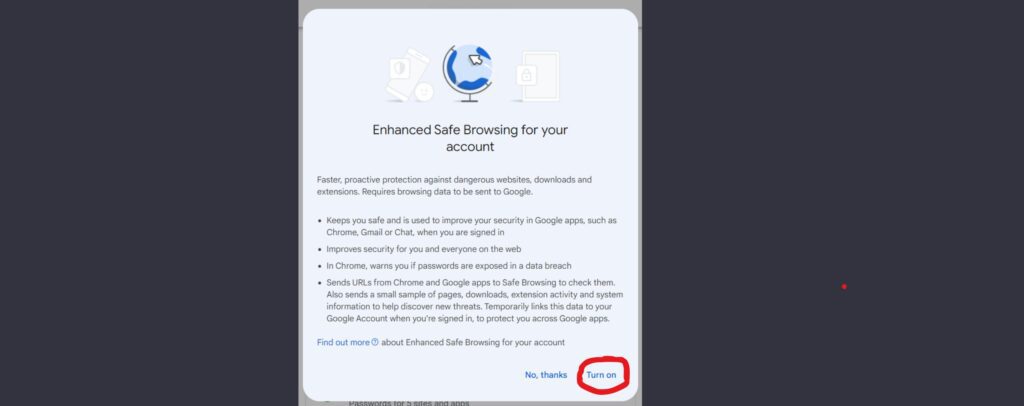
Once enabled, Enhanced Safe Browsing shields your desktop Chrome activities without any action needed on your part. It operates silently while defending against broad threats.
Initiate Mobile Protection
Enable comprehensive mobile safeguarding by activating Enhanced Safe Browsing via Chrome’s app settings on your Android or iOS device:
- Access Mobile App Settings
- Tap the “3-dot” icon in top corner
- Choose “Settings” in bottom options
- Navigate To Security Controls
- Scroll down and select “Privacy and security”
- Locate “Safe Browsing” section
- Designate Enhanced Defense
- Tap “Enhanced protection” to surpass standard shields
- Confirm selection when prompted
These simple steps implement robust, dynamic security every time you use Chrome’s mobile app to access the web across your phone or tablet.
Maintain Constant Vigilance
While tremendously effective, Enhanced Safe Browsing cannot neutralize every potential cyber threat lurking online. You should maintain constant vigilance when clicking links, opening emails and downloading files across sites and services.
Additionally, malware and viruses can still access devices through secondary attack vectors separate from your browser. Make sure to install reliable antivirus software for comprehensive protection.
Enabling multifactor login authentication provides another vital layer of account security as well.
Still, activating this free Chrome feature meaningfully fortifies your defenses against primary attack types across platforms. It offers an easily-accessible last line of defense for everyday browsing security.
Final Words
Don’t leave your online security up to chance any longer – unlock Chrome’s hidden Enhanced Safe Browsing protections with just minutes of effort. This constantly advancing security framework leverages Google’s immense threat intelligence to actively shield you against malware, phishing, data leaks and other attacks. It acts as a silent guardian, operating behind the scenes to prohibit 99.9% of data and identity theft attempts. Enable Enhanced Safe Browsing now on desktop and mobile to instantly take back control of your digital safety.
Read More :-
- Google just removed old (and super handy) thing from its search Find out what happened!
- Phone flashlight turning on automatically ? here is the easy fix!
- 5 Reasons Why Google Maps’ AI Upgrade Will Become Your Essential Travel Gadget
- iOS 18: Tim Cook Confirms Powerful AI Capabilities Coming to iPhone
- Apple’s First Foldable iPhone Could Launch as Early as 2026
