
Lots of users are eager to check out the new features and improvements included in Apple’s most recent update, iOS 18.1 – since it was released. The Apple Intelligence is one of the expected features. However, a few users have complained about Apple Intelligence not working as it should be. Let’s examine how to resolve the iOS 18.1 Apple Intelligence not showing up issue.
Why my iOS 18.1 device is not showing Apple Intelligence?
Here are a few possible explanations-
1. Device incompatibility: The iPhone 15 Pro and iPhone 15 Pro Max are the only two iPhones that presently support Apple Intelligence. It is going to be compatible with every iPhone 16 model. If you install the iPadOS 18.1 beta, it will also function on Macs – running the macOS 15.1 beta and iPads with M1 or later chips
2. Restrictions on iPhone versions: It’s unclear if Apple Intelligence is available for smartphones bought in the EU. The DMA – EU has forced Apple to make significant adjustments to the App Store exclusive to EU nations. Apple has continued dedication to maintaining security, privacy, and user experience while adhering to DMA regulations.
How to fix iOS 18.1 Apple Intelligence not showing up?
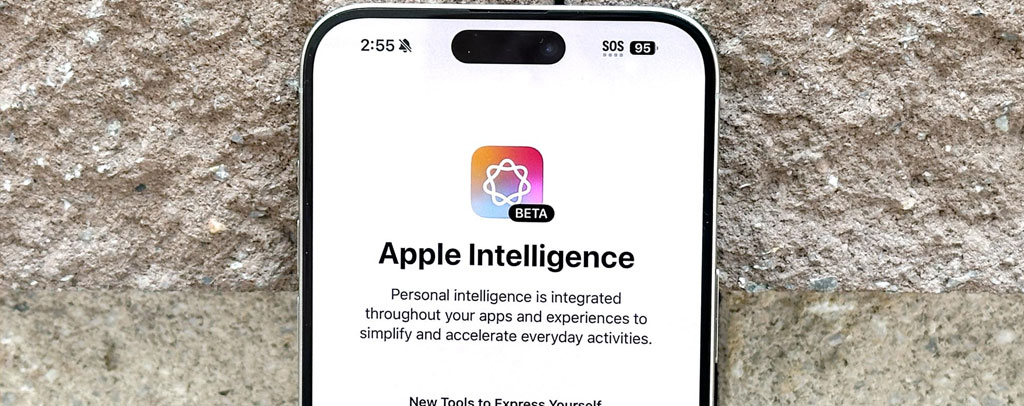
Following an update to iOS 18.1, if the Apple Intelligence features are not showing up, follow these steps to identify and potentially fix the issue.
Fix 1: Check for regional restrictions & supported devices
Ensure that your device is in a region where Apple Intelligence is available. Some features might be restricted based on your location due to regulatory reasons, such as the EU’s Digital Markets Act.
As analyzed in the reasons above, not all devices support Apple Intelligence, only devices with Apple chips. In other words, this means that the iPhone 15 Pro and iPhone Pro Max, as well as iPad and Macs with the M1 chip and higher will only be able to take advantage of this feature.
Fix 2: Wait for a while
After updating to iOS 18.1, if Apple Intelligence doesn’t show up right away, don’t worry; it can just take some time. While some users might just need to wait a few hours, others might see r within minutes.
Fix 3: Set iPhone settings – as per the US standards
You may fix the issue of Apple Intelligence not showing up after the iOS 18.1 update by adjusting your device’s settings to conform to U.S. standards in order to activate the capabilities. Here are the specific steps.
- First, choose U.S. English as the language for your device. On your iPhone or iPad, open the Settings app, then select General > Language & Region. From the language list – choose English (US) by tapping Add Language. Set it as your device’s preferred language.
- Next, choose Region from the Language & Region section by tapping on it, then fill in the search box with United States. Tap Change to United States when the pop-up box prompt appears. Rebooting your iPhone will complete the changes that have been made.
- To conform to US customs, you can also change the date and temperature formats.
- Ensure that English (United States) has been set as the language for Siri. Launch the Settings app, navigate to Siri & Search by scrolling down, then press the language option and choose English (United States) from the selection. Select Change Language from the dialog box that appears. To complete the change, simply follow the on-screen instructions.
- There is an additional method for you to establish a VPN connection with US servers. Your smartphone may activate the Apple Intelligence function – as a result of these modifications. Restart your iPhone after making these changes to check if the Apple Intelligence feature has now been activated.
Fix 4: Create a new U.S. Apple ID
To fix the iOS 18.1 Apple Intelligence not showing up issue, try creating a new Apple ID for the US region on your own if your device supports the feature – but your region doesn’t. Here are the exact steps.
- Go to the Apple ID’s website. Select the option to “Create Your Apple ID.” To establish your device’s region, create a secure password, and input your email address, follow the on-screen prompts. Your newly assigned Apple ID will be the email address you provide.
- If at all possible, try to avoid the prompt to add a payment method. Don’t worry if skipping isn’t an option. Rather, create a new PayPal account in the United States, link it with your actual card, and use it as the mode of payment.
- You can use any random U.S. address that you find on a map as the address.
- Open Settings on your iPhone, then tap the profile image at the top of the screen. After choosing Media & Purchases, log out. Once more, select Media & Purchases and log in using your newly created Apple ID for the United States.
- Restart your iPhone. Launch the Apple Intelligence settings – add your name to the waiting list!
Why am I unable to download Apple Intelligence iOS 18?
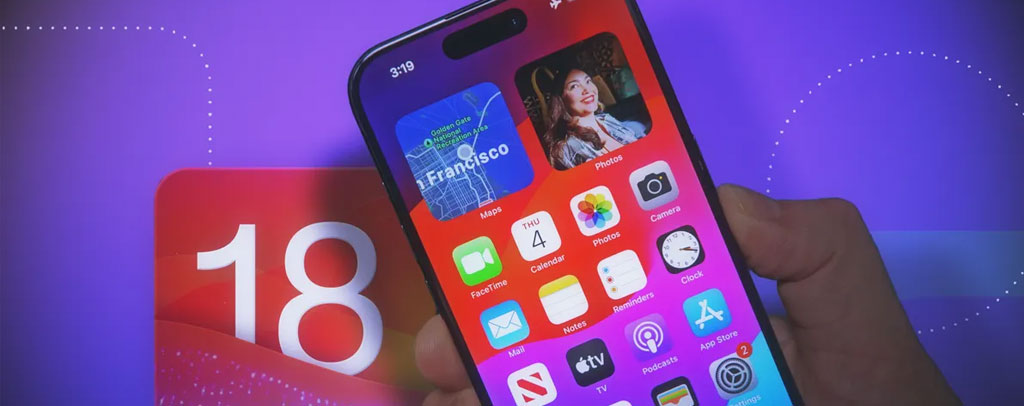
Device incompatibilities, missing upgrades, or temporary technical issues could be the source of this problem. Ensure that the software on your device is up to date and use the above-mentioned troubleshooting procedures.
How To Fix “iPhone Photos Not Showing Up in Photos App on Mac”?
Conclusion
The release of iOS 18.1 beta with Apple Intelligence represents a significant advancement in iPhone capabilities, as we’ve covered in this article. Even though some users might have problems using these new features, the methods offered here provide a comprehensive approach for resolving issues and turning on Apple Intelligence on devices that are compatible.
Minor software issues that are readily rectified with the techniques we’ve covered are typically the cause of Apple Intelligence not showing up or functioning on your iOS 18.1 device. Check your settings, restart your device, and, if necessary, think about doing a factory reset or restoring all of the settings.For those who can’t wait to test out the iOS 18.1 beta, use an easy-to-do way to safely update your smartphone. But, install beta software with extreme caution, and make sure you have backed up your data first.
