
Welcome to our blog post on how to block no-caller ID on iPhone! We can help if you’re tired of getting calls from unknown numbers. We’ll walk you through 3 methods in this article on how to block no-caller ID calls and get back control of your phone. However, before we get started, be sure to read our in-depth blog post on the subject, which is available here.
How to block no-caller ID calls? You may easily block calls on your iPhone that don’t have caller ID by following our easy-to-follow steps. We have all the information you need, whether you want to manually block calls or use the “Silent Unknown Callers” feature.
Find out how to block no-caller ID on iPhone by reading on for some easy and efficient solutions.
Option 1: Silent Unknown Callers
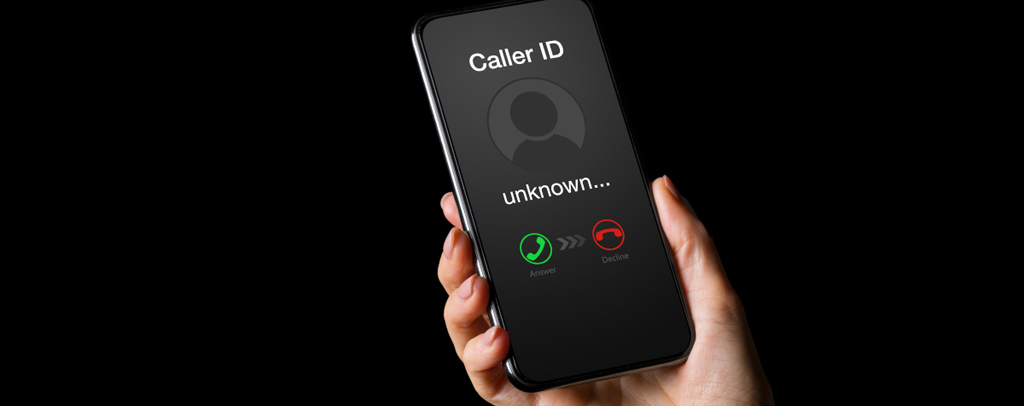
You can use your iPhone’s “Silent Unknown Callers” option to block and route calls from unknown numbers to voicemail – if you’re tired of getting calls from them. This is how to block a caller with no ID:
Step 1: First, go to the phone’s settings
To get started, tap the “Settings” app to access your iPhone’s settings.
Step 2: Turn on “Silent Unknown Callers”
Tap “Phone” from the settings menu – by swiping down. After that, find the “Silent Unknown Callers” option by scrolling down once more. Turn it on to make the feature active.
Step 3: Block Calls with No Caller ID
Once activated, incoming calls without a caller ID will be routed to voicemail and blocked. For these calls, your phone won’t vibrate, ring, or show any notification.
Step 4: Access Voicemails and Blocked Calls
In your phone app, blocked calls without caller ID will still show up under the “Recents” tab. You can get to them when necessary. These calls can also leave voicemails, which can be listened to and returned if needed.
Enabling the “Silent Unknown Callers” feature will allow you to stop worrying about unwanted calls without caller ID disturbing your day. Just follow the above instructions to use this feature on how to block caller with no id. Remember that you may always turn off the functionality at any moment if you decide otherwise (how to block a no id caller).
Option 2: Blocking Specific Calls

Here are steps on how to block a no caller ID on an iPhone:
Step 1: First, launch the phone app
First, launch your iPhone’s phone app – located on your home screen.
Step 2: Locate the Specific Call
Examine the call that appears in your call history as “No Caller ID.” The call that you wish to block is this one.
Step 3: Tap the “i” icon
Next, tap the ‘i’ icon that appears next to the particular call that lacks a caller ID. You’ll reach the call details screen as a result.
Step 4: Block the Specific Call
You can choose to “Block this Caller” by swiping down to the bottom of the call details screen . To prevent that specific call from getting through to you again, tap on it.
Step 5: Works Even – Without Caller ID
It is noteworthy that this method remains effective even in cases where the caller ID is absent. The call can still be blocked so that it doesn’t get to your iPhone.
Keep in mind that you can always manage your blocked contacts on your iPhone by heading to the settings and unblocking the caller if you decide to change your mind.
Option 3: Using AT&T Call Blocking
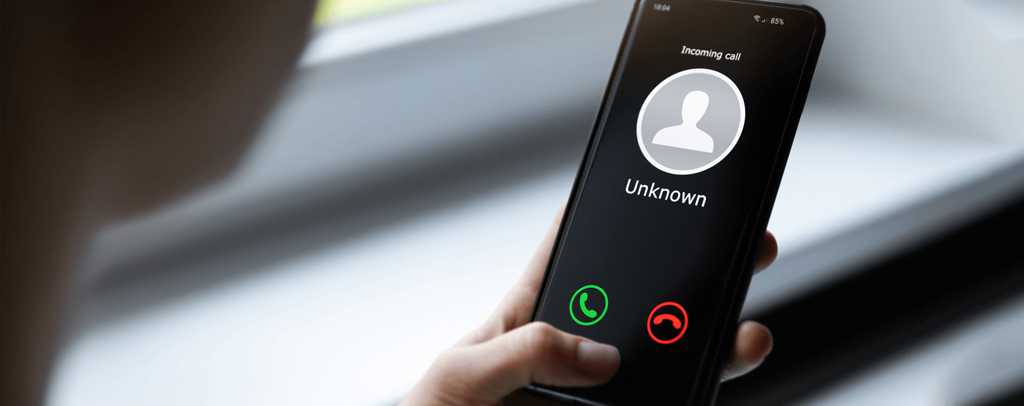
There is a third way on how to block no caller ID on iPhone if you use AT&T. Here’s – how to block no caller id calls:
Step 1: Look for the Specific Code
On AT&T, you must look for the specific code in order to enable call blocking for calls with no caller ID. Entering “AT&T no caller ID call blocking” into your choice search engine will allow you to do this.
Step 2: Locate and Activate the Code
Once you locate the code, follow the given instructions to enable it. Users of AT&T, for instance, – can ban callers who withhold their phone number by pressing *77.
Step 3: Block All Unidentified Calls
All calls made without a caller ID will be automatically prohibited if this option is enabled. A message informing these callers – that calls without caller ID information are not accepted will be sent to them.
Keep in mind that different carriers could require different codes or procedures on how to block a no id caller. Make sure you look up the instructions specific to your carrier (how to block a no caller id on an iPhone).
You can actually block all calls without caller ID by using AT&T call blocking or a similar option provided by your provider. This helps you prevent unwanted calls and provides you more control over who can contact you.
Remember that you can always go back to your phone’s settings and make the necessary adjustments if you decide you no longer want this function or if you want to disable it (how to block calls with no caller id).
Frequently Asked Questions
Can I Block Calls With No Caller ID On Different Phone Models?
Yes, the methods outlined in this blog post are specially meant on how to block a no caller id on an iPhone. Nonetheless – same features or choices to block unknown callers can exist in other phone models. For additional information on how to block caller with no id on your particular smartphone, we advise contacting the phone customer service.
What Drawbacks Come With Blocking Unknown Callers?
One useful tactic to stop unsolicited calls is to block unknown callers. But there can be some disadvantages to take into account. For instance, if you frequently get crucial calls from unknown numbers – you can miss those calls if you block all unknown callers. Furthermore, for privacy concerns, some genuine callers might not use caller ID. It’s crucial to consider the advantages and disadvantages before blocking every unknown caller.
How Will The Callers I’ve Blocked Know That They’ve Been Blocked?
A caller you block might not even be aware that they have been blocked . On the other hand, certain phones or devices might include capabilities that alert the caller when their call has been blocked. To find out whether the blocked callers will get a notification, it’s best to examine your device’s particular settings or features.
What Should I Do If, Despite Trying These Methods, I Still Don’t Get Caller ID Calls?
There are a few more actions you can take if, despite attempting the techniques outlined in this blog post on how to block calls with no caller id, you are still not receiving caller ID calls. First, confirm that the blocking features are activated on your device and that you have completely followed the instructions. If the problem continues, you might want to look into calling your phone provider for more support or looking into third-party call blocking applications that work with your handset.
Final Word
We’ve looked at three different options on how to block a caller with no id on your iPhone without caller ID in this blog post. We encourage you to try out the method that works best for you now that you are aware of your options. You may get back control of your phone and avoid unwanted interruptions by choosing to either selectively block specific calls or to block all unknown calls. We appreciate you reading our blog post on how to block a no id caller on your iPhone – that don’t have caller ID. We really hope the information provided on how to block calls with no caller id was useful to you.
