The ideal situation would be for your phone to remain at a comfortable, neutral temperature throughout the day. But the world is far from perfect, and your cell phone might get hot or cold based on how you use it and the weather at the moment, just like any other gadget.
You may be a little alarmed if your phone begins to veer toward extreme temperatures, even if temperature fluctuations are common. One may wonder if this is still typical. Does my particular model experience this frequently? What are the opinions of other users? To allay your concerns, you’ll most likely use Google to find out why your phone is freezing or overheating and what you can do to prevent more damage. Fortunately, you can skip the research phase and get right to the knowing portion if you’re using a Google Pixel. Google now provides a simple method for determining whether the temperature of your phone is alarming. We will explain what this is and how to use it. It is known as the Device Temperature diagnostic page.
What is the new diagnostic page for device temperature on Pixel?

The Pixel Troubleshooting app’s 1.0.693922709 update included a new feature called the Device Temperature diagnostic screen. From the Pixel 6a to the recently unveiled Pixel 9 Pro and Pro Fold, all is accessible. The Device Temperature function is essentially meant to make it easier for you to determine whether the temperature of your Pixel is still within a safe range or has already crossed into trouble. Three things are revealed on the diagnostic page. One is the device’s current estimated temperature, which is determined by utilizing the various sensors within the phone. The second is the temperature state into which the estimated temperature falls (along with some background on the meaning of this condition). Additionally, if your gadget isn’t already inside the typical temperature range, Google suggests three ways to get it back there. There are four possible temperature states: cold, normal, warm, and elevated. Your gadget is functioning below the typical temperature range when it is in the “cold” condition. It may begin to collapse or shut down entirely after it falls to 32°F (0°C). Pixel phones are designed to function in the Normal state, which is officially defined as the temperature range between 32°F (0°C) and 95°F (35°C) in Google’s Safety and Regulatory Guide.The warm condition indicates that although the temperature is higher than usual, there is no reason for concern. However, when the device attempts to cool down, you may now experience slower network connections and a lower screen brightness. When your phone reaches the Elevated state, it signals that it has entered hot area and may shut off automatically to protect its internal components.
How to check the temperature of your Pixel right now
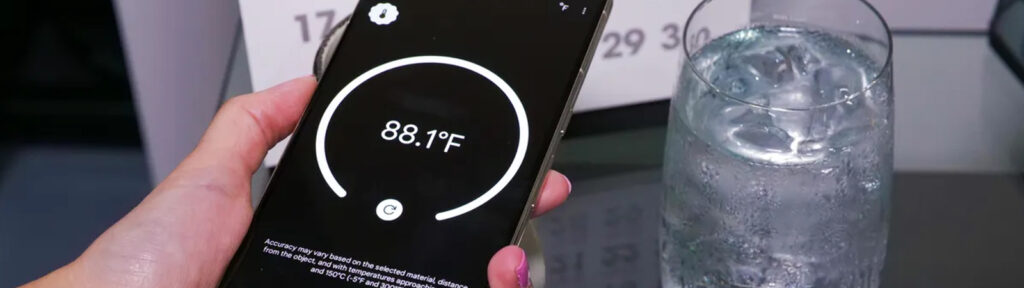
Surprisingly, the Settings app doesn’t have the Device Temperature diagnostic page as prominently displayed as you may think. Rather, it is rather hidden beneath the battery settings. Here’s where to find it:
Open your Pixel phone’s Settings app.
Navigate to the Battery menu.
At the very bottom, choose Battery Diagnostics.
Very warm when you tap on the phone.
Following a temperature check, the phone will provide a color-coded temperature scale (blue for cold, green for normal, orange for warm, and red for elevated), your device’s estimated temperature, the temperature status, and recommendations based on the state. However, you might need to update the Pixel Troubleshooting app if you are unable to locate the “Phone is very warm” option at all or if pressing on it results in a notice that reads “All settings are optimized.” To accomplish this, take these actions:
Open Apps from the Settings app.
Click on App information under the Store section. This will launch the Play Store’s Pixel Troubleshooting page.
If it’s available to you, click Update.
If not, you may simply install the Android APK on your Pixel after downloading Pixel Troubleshooting version 1.0.69 (or later) from APKMirror. You’ll have to wait for the update to be released to your device if you don’t want to take the chance of a sideloaded software.
How to handle an excessively hot or cold Pixel
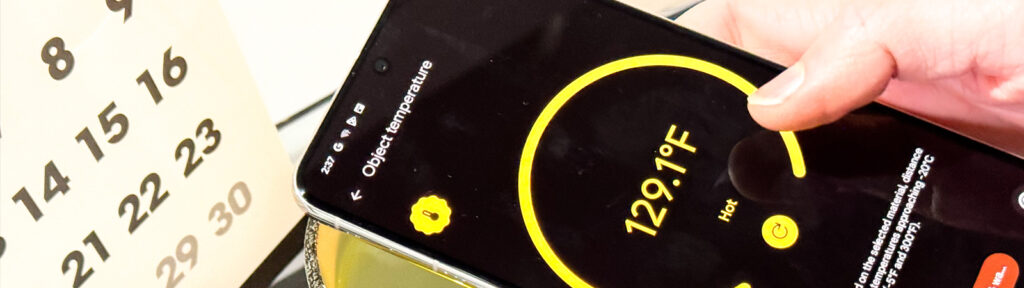
It’s crucial that you do your share to keep your Pixel phone’s temperature stable even though it has built-in protection against extreme heat or cold. Put the phone in a warmer, room temperature location for a few minutes to many hours if it’s in the cold state. To let the phone warm up on its own, it is better to leave it in its current state. A resource-hungry program running, excessive video calling or recording, streaming, or mobile data usage may be the cause of your Pixel’s temperature reaching the Elevated state. The first thing you should do in that situation is to pause your current task, minimize the brightness of your screen, and, if you’re using mobile data, switch to Wi-Fi. Be cautious to unplug your phone if you’re charging while engaging in any of those activities. After that, you can leave it out of direct sunshine or heat in a well-ventilated room. To speed up cooling, you can even turn off the gadget if you can.
