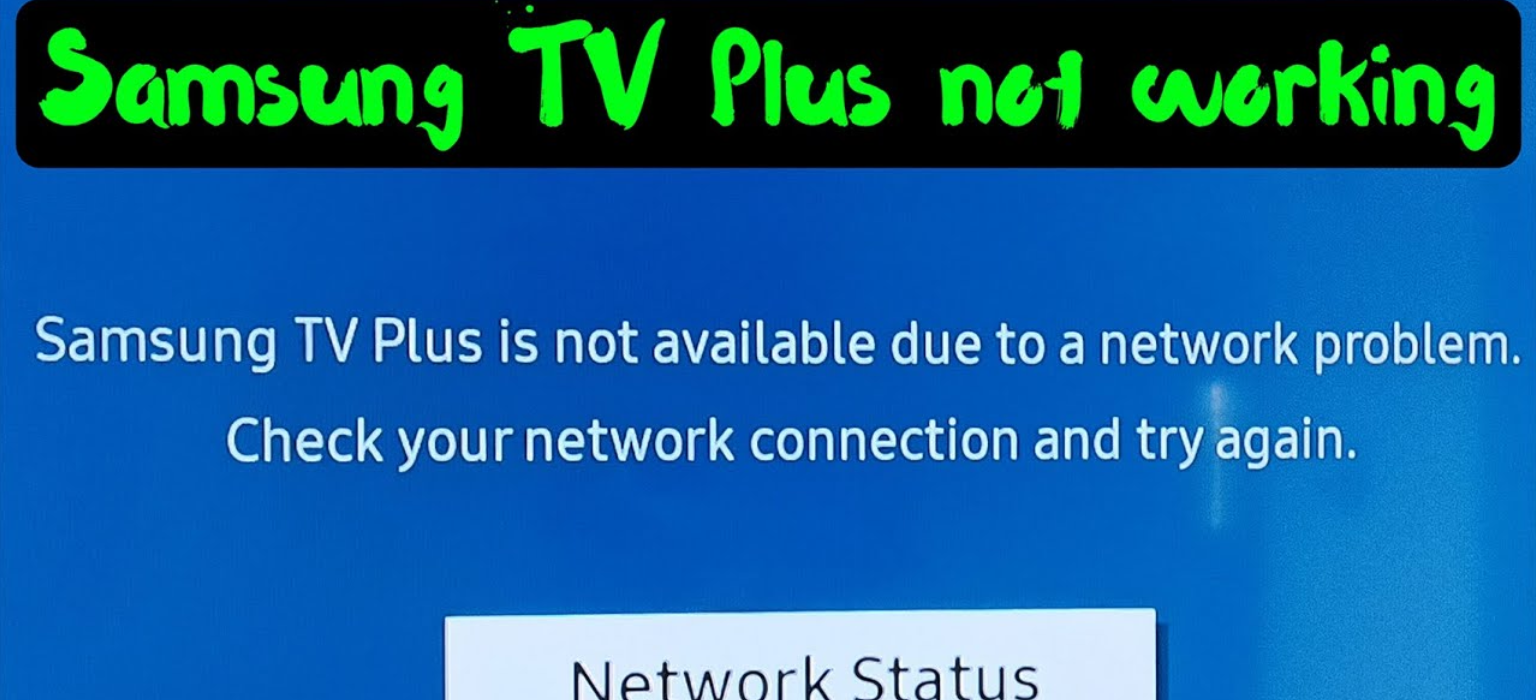
Is Samsung TV Plus not Working? : Don’t worry if your Samsung TV is plagued by this “ Samsung TV Plus is not available due to a network problem ” message. That’s why we’re here, to help get you back to your favorite programs. Here are the steps to follow in order to troubleshoot and repair the problem.
Follow The Steps If the Samsung TV Plus not Working
In Short
Date and Time Check:
- Open your Settings app and go to General > System Manager.
- Time Confirm Auto.
- Check whether the date and time are set properly.
Device Health Check:
- Go to Support > Device care.
- Start by initiating a scan, and device care.
- For known problems like network connectivity or Energy Saving mode, take treatment.
Reset Network Settings:
- Go to Settings > General > Network and select Reset Network.
- Check the expert settings key option.
- Turn on your TV and off again.
Wi-Fi and External Check:
- Wi-Fi users should examine the lights on their routers.
- All lights are green; if any are red, find out why.
Reconnect and Test:
- Reconnect TV to Wi-Fi.
- Before going into Samsung TV Plus, confirm a secure connection.
In Detail
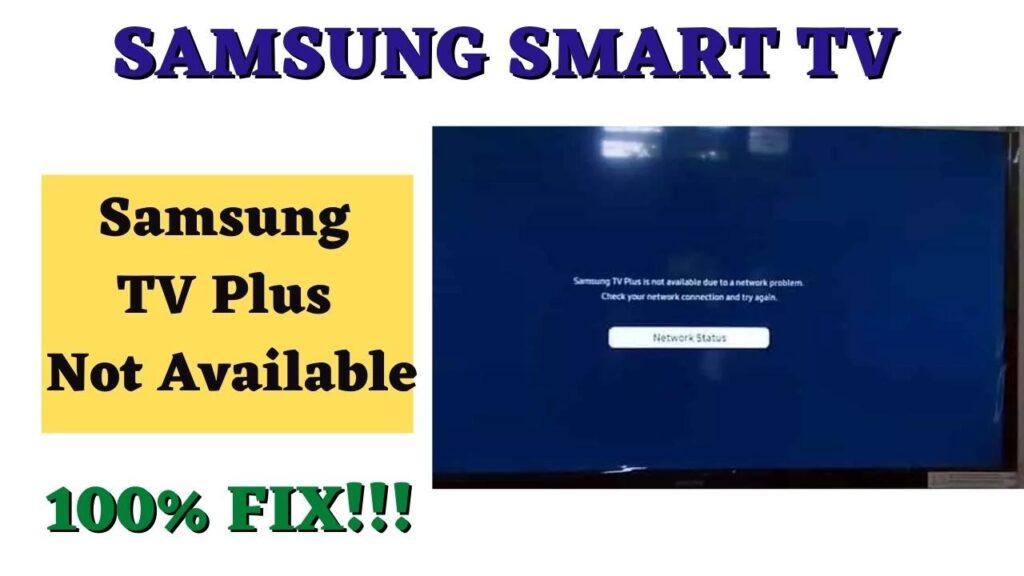
Checking Date and Time Settings
The first step is to check the settings for the time and date on your Samsung TV. Incorrect date and time Another everyday cause of smart TV network problems is the incorrect date and time settings. Take these easy actions if your Samsung TV Plus not Working:
- Open your Settings menu.
- Navigate to the “General” settings.
- Access “System Manager.”
- Select Time, then Clock.
- Make sure the Auto option is checked, and check on your date and time settings.
- Once you check that your date and time are correct, go back to the main menu.
Device Care and Network Status
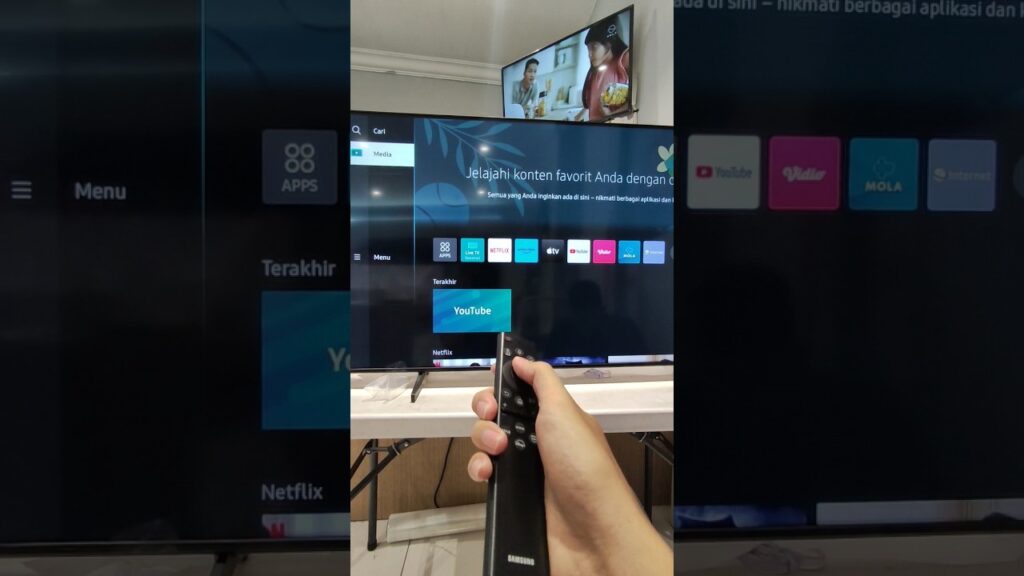
Secondly, we take a look at the ‘Support’ settings to examine the general condition of your device. Follow these steps:
- Access “Support” settings.
- Click on “Device care.”
- Perform an in-depth device diagnosis by engaging Start Device Care.
- Simultaneously, any problems with the network will be pointed out. In our case, we identified two issues: Can’t connect to the network. In Energy Saving mode. Address these concerns promptly.
Network Settings Reset
If network problems persist, try to adjust the network environments. Follow these steps:
- Open your Settings menu.
- Navigate to the “General” settings.
- Access “Network.”
- Click on “Reset network.”
- Having finished these steps, open Expert settings and make sure that key options are enabled. After confirming, close the settings windows and turn the smart TV off and on again.
External Network Elements
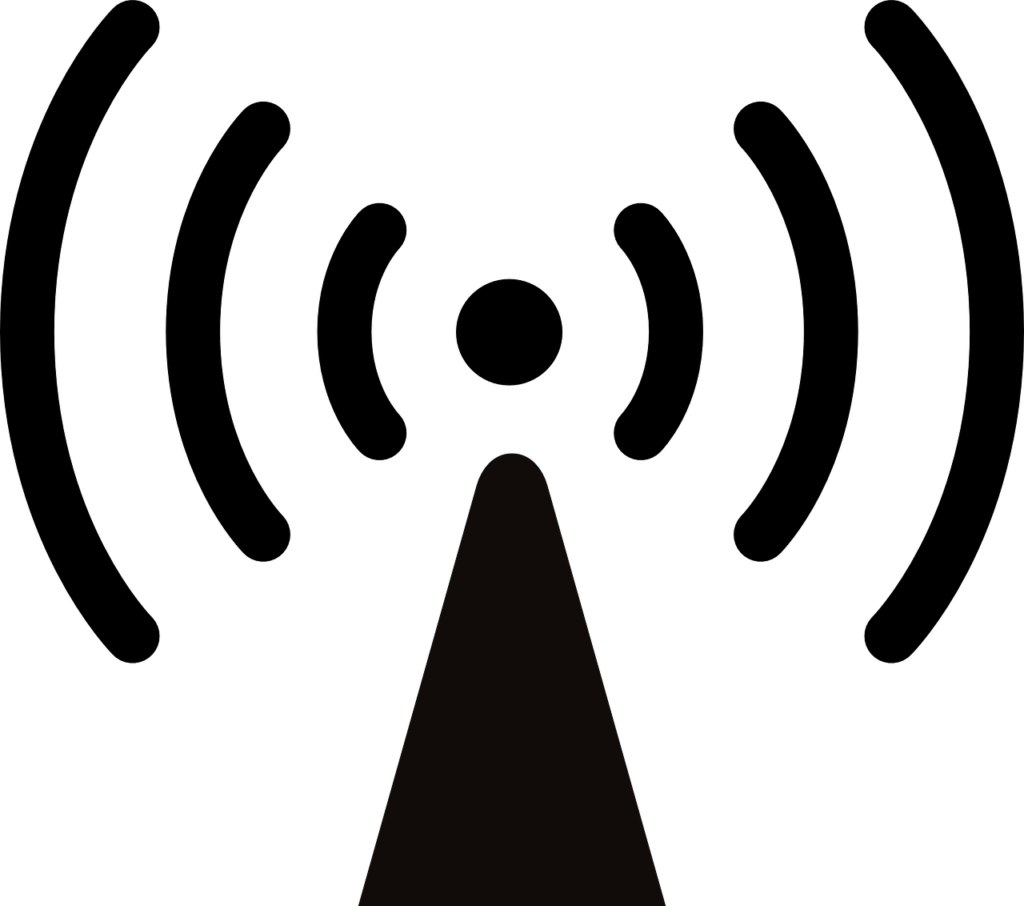
At the same time, if you are connected through a Wi-Fi network or via the Wi-Fi function of a wired connection through a Wi-Fi router, take a look at the indicators on your Wi-Fi router and fiber modem. Here’s what to look for if your Samsung TV Plus not Working:
Ensure All Lights Glow Green: If any lights are red, then, you should start looking for problems with your fiber cable or unresponsive DNS server.
Addressing these external factors is a comprehensive way of handling network problems.
Final Checks and Connection Test: Once these steps have been used, try again to connect your smart TV to the Wi-Fi network. Confirm a successful connection before going online with Samsung TV Plus. Confirm that the error message that was shown before is no longer there.
If you have followed all these troubleshooting steps, your Samsung TV will now automatically bring up Samsung TV Plus without any network-related problems.
So, these are how you can solve the problem of Samsung TV Plus not working. If you follow the steps correctly, you’ll get rid of the problem.
FAQ’S
Q. Samsung TV Plus not available due to network problem
Reset Network Settings: 1. Go to Settings > General > Network and select Reset Network.
2. Check the expert settings key option.
3. Turn on your TV and off again.
Q. Samsung TV Plus not working after the update?
If everything is good from your side and all your network and other settings are good in Samsung TV, then also check External Network Elements once.
Q. Samsung TV Plus not working in 2023?
Follow these steps if Samsung TV Plus not working: 1. Date and Time Check, 2. Device Health Check, 3. Reset Network Settings, 4. Wi-Fi and External Check, 5. Reset Network Settings.
Q. Samsung TV Plus not working and showing a black screen?
Follow these steps if showing a black screen: 1. Date and Time Check, 2. Device Health Check, 3. Reset Network Settings, 4. Wi-Fi and External Check, 5. Reset Network Settings.
Read more:
Is Monopoly GO not loading on iPhone? Load Now
How to Know if an Android Blocked You on iPhone? In Easy Steps
