
Regularly clearing out storage space is a surefire method to keep your Mac from sluggishly operating and to avoid messages like “Your startup disk is almost full.” You may accomplish this in a number of ways, such as transferring some of your data to the cloud or removing unnecessary files and apps. Beyond these straightforward actions, though, you should also think about your Mac’s System Data (formerly known as System or Other in older macOS versions). This is because, without you ever realizing it, it can eat up a significant portion of your Mac’s internal storage.
Files gathered by macOS are referred to as System Data, as the name implies. However, what precisely is contained in this “System Data”? Why does it get so big? More significantly, how is it cleared? We’ll address each of these queries in this post so you can recover your Mac’s valuable storage space without erasing anything crucial. Let’s begin!
What is Mac System Data?
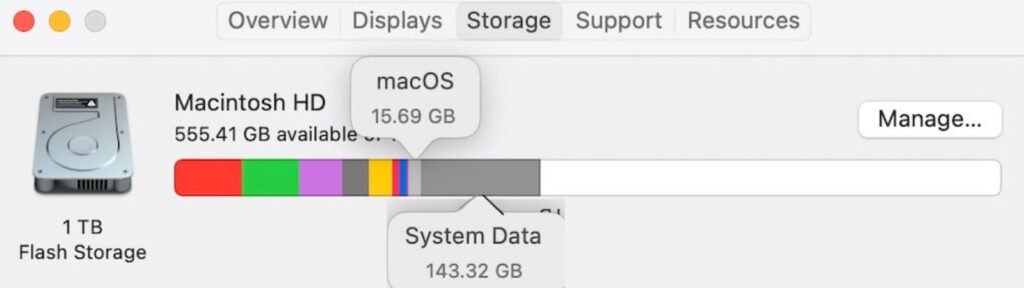
To view a detailed breakdown of storage utilization on your Mac, navigate to System Settings > General > Storage. Several storage categories, including Applications, Documents, Mail, Photos, Bin, and more, are shown in this menu. You can view and remove files as needed by clicking the info buttons next to any of these categories, which are all self-explanatory.
On a Mac, anything that doesn’t fit into one of these categories is called System Data. Cache data, log files, virtual machine files, temporary files, fonts, app support files, and plug-ins are examples of system data in addition to the necessary operating system files. The quantity of System Data on your Mac may vary from a few gigabytes to more than 100 GB, as these files can change based on your usage.
System Data files are difficult to remove since macOS does not have an information button next to them as other categories do. Although System Data cannot be completely eliminated, its storage space can be decreased. You’ll need to manually remove any superfluous files that belong to the “System Data” category from your Mac in order to achieve this.
Empty the system log files and cache.
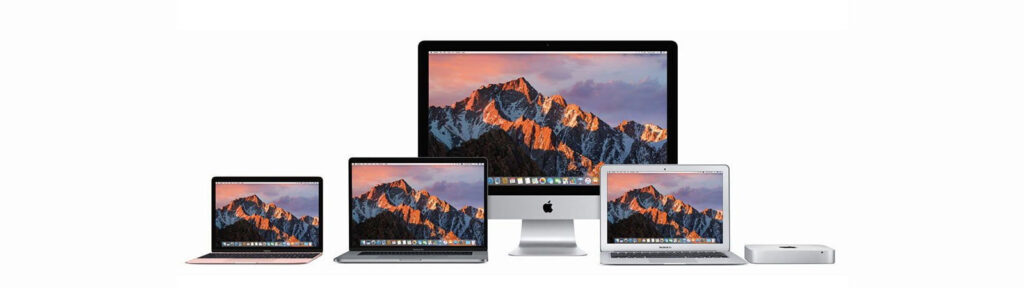
One of the first things you should do to minimize System Data on your Mac is to clear the cache. These are temporary files used by macOS to boost user experience and performance. But over time, this data can accumulate and take up a lot of storage space. To delete data from the Mac’s cache, use these actions:
1.Open Finder on your Mac and click the Go option in the top-left corner.
2.Select “Go to Folder” from the list.
3.Type “~/Library/Caches” in the text box and hit the Return key.
4.In the Caches folder that opens, press Command + A to select all the files and folders and drag them into Trash.

Likewise, to clear your Mac’s system cache, you must go to Macintosh HD > Library > Caches and remove every file there. The next step is to delete your Mac’s system log files. These files include details regarding different actions, crashes, and mistakes that take place on your Mac. They may be safely removed and aren’t necessary for daily use, even if they can be helpful for troubleshooting. Here’s how:
1.Click Go > Go to Folder or use the shortcut Shift + Command + G to open a Finder window.
2.In the text box, type “~/Library/Logs” and hit Return.
3.To move all of the files and folders to the trash, press Command + A.
Delete any unnecessary language files.
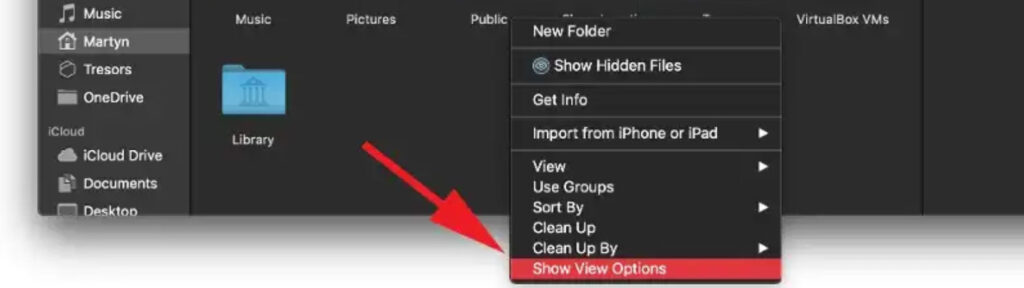
To ensure that everyone can communicate in their favorite language, the majority of Mac software support multiple languages. Your Mac saves these language files, usually in the form of “.lproj” files, in the Package Contents of new apps that you download. Although helpful, you can clear up space by deleting language files you don’t require. Here’s how:
1.On your Mac, launch Safari.
2.In the upper-left corner, click Safari, then choose “Settings” or “Preferences.”
3.Select “Extensions” from the menu.
4.Click “Uninstall” after selecting the unnecessary extension. To eliminate each extension individually, repeat this process.
You can remove extensions that you downloaded from the Chrome Web Store if Chrome is your main browser on a Mac. To accomplish this, launch Chrome, choose Extensions > Manage extensions from the three-dot menu in the top-right corner. Next, select the “Remove” button located beneath the extensions that you wish to remove. In a similar vein, you can lower System Data on your Mac by deleting extensions from other browsers you might be using.
Delete any programs that aren’t being used.
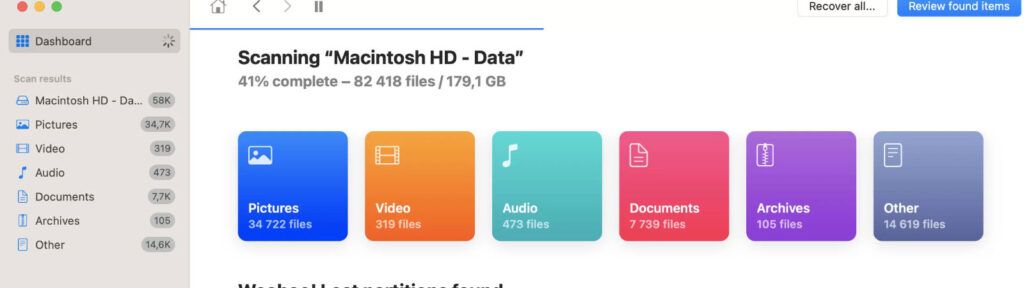
You should routinely delete any apps that you no longer use or require because this is a wonderful method to free up storage space on your Mac. These deleted programs, however, can leave behind files that still occupy space. Fortunately, these residual files can be manually deleted. What you must do is as follows:
1.On your Mac, open the Finder window and select Go > Go to Folder.
2.In the text field, type “~/Library/” and press Return.
3.To locate the folders of the app you deleted, you will need to go through a number of folders, including Application Support, Containers, Preferences, and others.
4.Move the deleted program folders to the trash after selecting them.
To recover the storage space once you’ve taken the time to delete the aforementioned cache, log, and other unnecessary files, you still need to take them out of the trash. Open the Trash folder from the Dock to accomplish this. To confirm, choose “Empty Trash” after clicking the “Empty” button in the upper-right corner. Following this, your Mac’s System Data storage will be decreased when you go back to the Storage menu.
