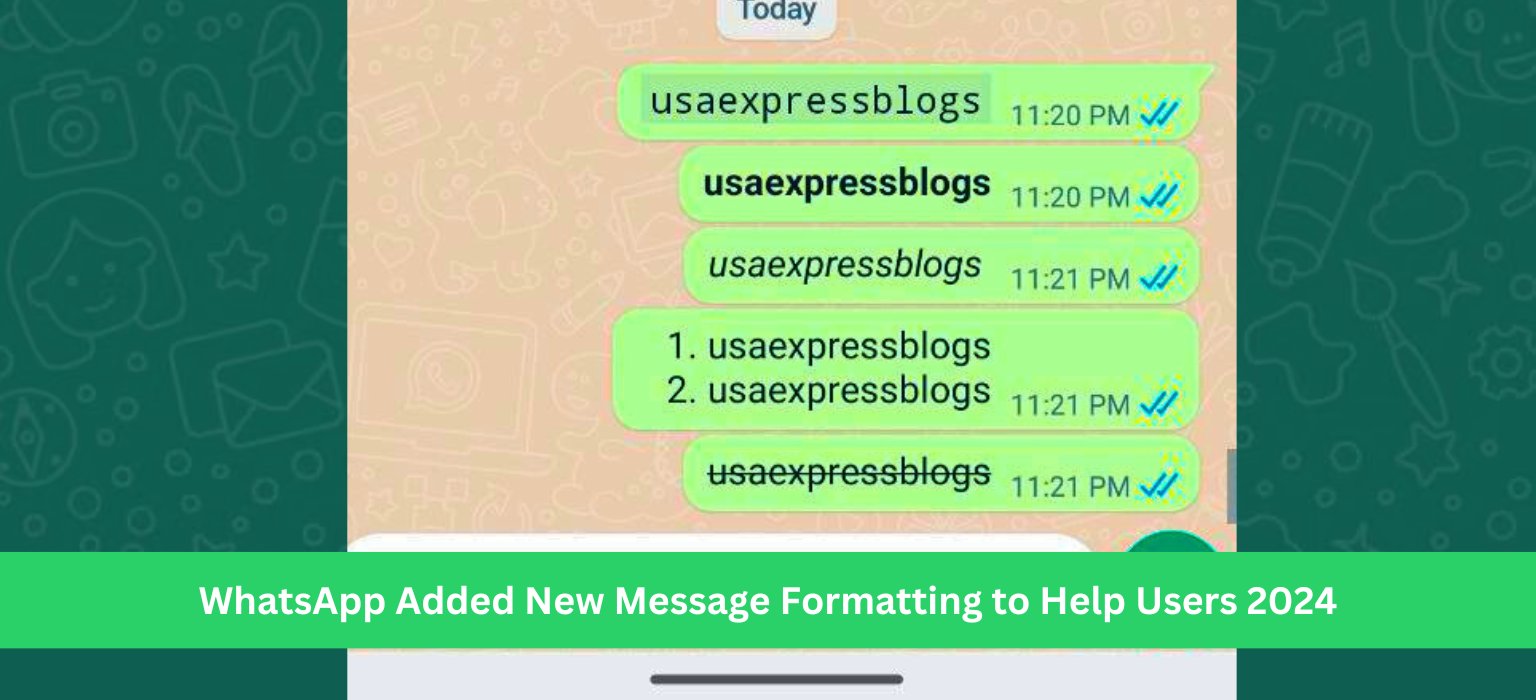
Recently WhatsApp just added new massage Formatting feature like telegram , Now you can use many types of text format to decorate your massage. These formatting help you better organize information when chatting with friends, family, co-workers and more. Here is step by step guide how to use the new formatting options.
First task is to update your WhatsApp app with the new update to use this new features.
WhatsApp New Message Formatting
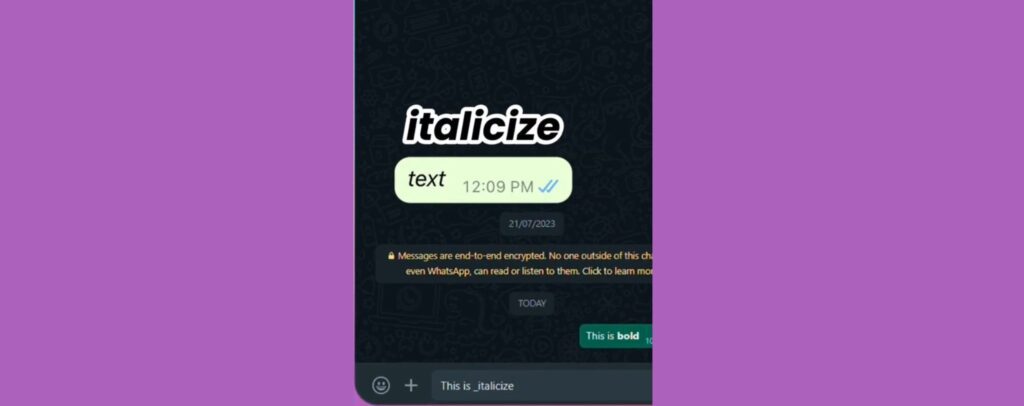
Before, WhatsApp only had basic text formatting like bold or italics. But now there are more advanced options for creating lists and quotes too.
These expanded formatting choices help you clearly highlight key points or neatly show when you are copying someone else’s words. The new styles improve clarity and readability within your messages.
| Formatting | Use Case | Symbol(s) |
|---|---|---|
| Bold | Bold text | text |
| Italic | Slant text | text |
| Strikethrough | Cross out text | ~text~ |
| Monospace | Fixed-width font | text |
| Bulleted List | Create lists with bullets | – item |
| Numbered List | Create ordered lists | 1. item |
| Block Quote | Indent and highlight text | > text |
| Inline Code | Distinguish code snippets | text |
Use Bullets to Call Out Key Details
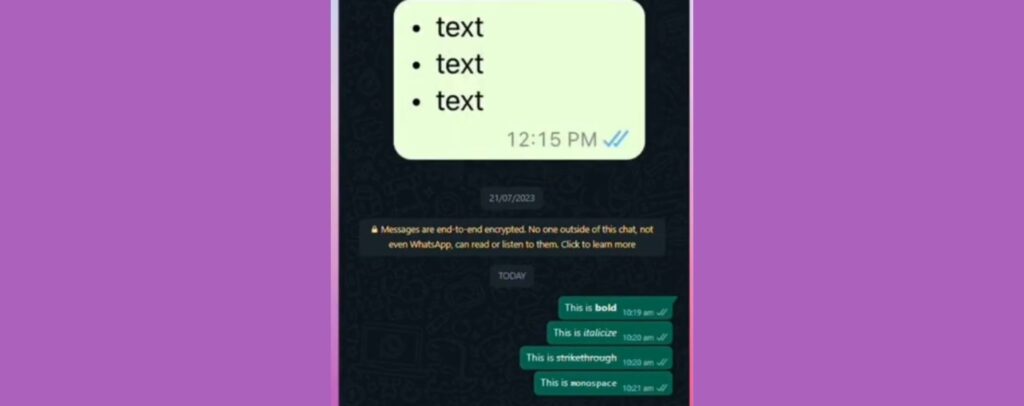
Bullet lists help you quickly share or reference important information:
- Grocery shopping lists
- Party invitee names
- Recipe ingredient steps
You can now add dashes (-) before each point to turn it into a marked bullet list. The visual style makes each item stand out.
To add bullet points:
- Type the “-” symbol
- Hit space once
- Write your list point and hit enter
- Repeat for each additional point
Bullets help draw attention to notable details you share across any kind of WhatsApp conversation.
Use Numbered Lists to Show Sequence
Numbered lists display useful when showing steps in a process:
- First, do initial step
- Then, follow with next step
- Finally, last step to finish
Putting sequential numbers at the start indents and formats each item as part of an organized sequence.
To create numbered lists:
- Type 1. or any starting number
- Hit space once
- Enter your point’s text
- Repeat with the next number for additional points
This structures messages clearly when order matters, like providing directions or a recipe.
Format Quotes to Highlight References
You can also call out referenced quotes from others with indentation formatting:
This style makes it clear these are someone else’s words, not mine. It sets them apart visually underneath my own text.
Using a right angle bracket (>) at the very start of the copy creates this visible quote style within your message.
To apply quote formatting:
- Type “>”
- Hit space once
- Paste or manually write the words you are quoting
- Send message
Call attention to referenced material with clean quote formatting where needed.
New Options Available Across Platforms
These newly added formats help all WhatsApp users communicate better, regardless of their device:
- Android smartphones
- iPhones
- Desktop (Mac, Windows)
- Web browser
So everyone you chat with can send and receive messages with these universal styles. They make conversations more usable by keeping key information neatly organized.
Remember Basics
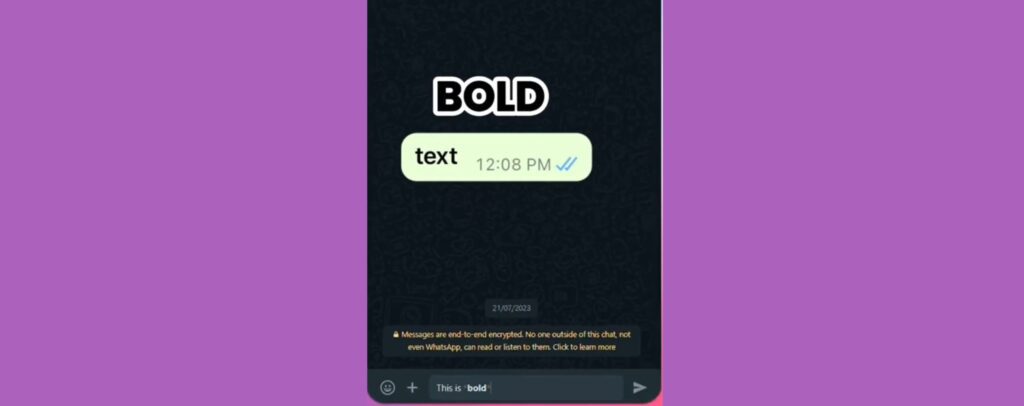
The usual bold, italic, strikethrough, and monospace text formats are all still available too alongside the new options. You can combine styles for even greater visual clarity within a message.
- For key points requiring emphasis, put asterisks (*) before and after the words to make them bold. To highlight certain terminology or titles, bold works well.
- Place underscores (_) on either side for displaying text in an italicized style: introducing unique terms. This differentiates them from regular body text around them.
- Use strikethrough to show edits, errors, or changes by crossing previous versions out:
outdated informationgets replaced by updates. - Monospace font presents all letters in a fixed width, commonly used for code:
filename.txtstands out from sentences using normal variable spacing between letters.
Final Words
In this way you know all about the update text formatting and how to use it. WhatsApp‘s new additions improve messaging and help to format it . Chat made more structure now with simple symbols before and after your copy. Tap into the formatting upgrades to communicate more clearly with all contacts!
Also Read :- WhatsApp Restrict Taking Screenshots of Profile Pictures
