
Have you ever been in such a situation where you forget your iPhone’s passcode and the face ID is also not working? I gotcha! In this article, I’ll share how to unlock iPhone without passcode or face ID within minutes, following the same steps for perfect and accurate results. So, let’s begin!
How To Unlock iPhone Without Passcode or Face ID?
There are two methods to unlock your iPhone, in the first method you’ll use iTunes and in the second method we’ll use a third-party app called Tenorshare, 80% of people’s phones will be unlocked with the first method, for others if not work then you can try the second method.
1. Unlocking with iTunes
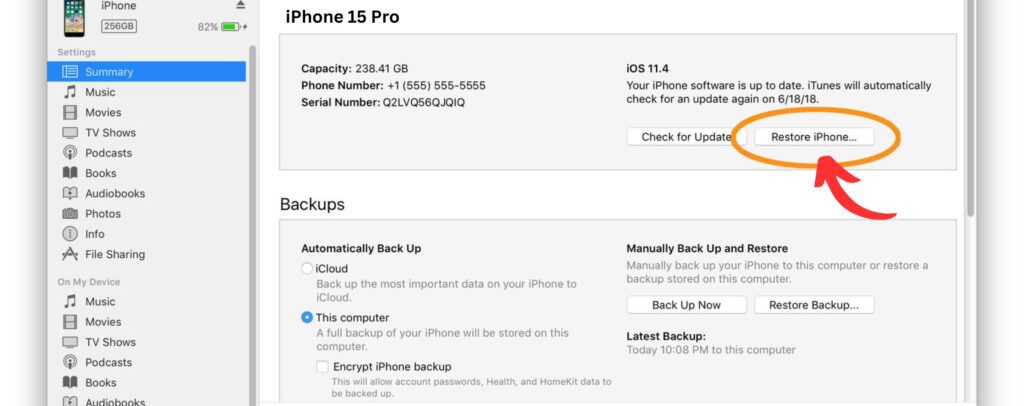
If you have a Mac then iTunes is your ideal and best solution to unlock your iPhone within seconds. The first step, connect your iPhone to your computer and power it up. Afterward, press and hold down the Home button until the device shows recovery mode.
Those who have an iPhone 10 or above model follow this and manually enter recovery mode by pressing and releasing the volume up and down buttons followed by the side button until you view the recovery screen signal. When Your iTunes has been restarted, you’ll notice your device name pop up on iTunes, and within a few seconds, it opens soon to ask you whether to update or recover.
Using unknown passcodes, tap on “Restore.” after clicking iTunes will automatically download the firmware and it will restore your iPhone to factory settings. In a few seconds, your iPhone will be factory set and you can download all the info from your iCloud.
By using the above steps as mentioned your iPhone will be unlocked, if not follow the second one!
2. Unlocking with Tenorshare 4uKey
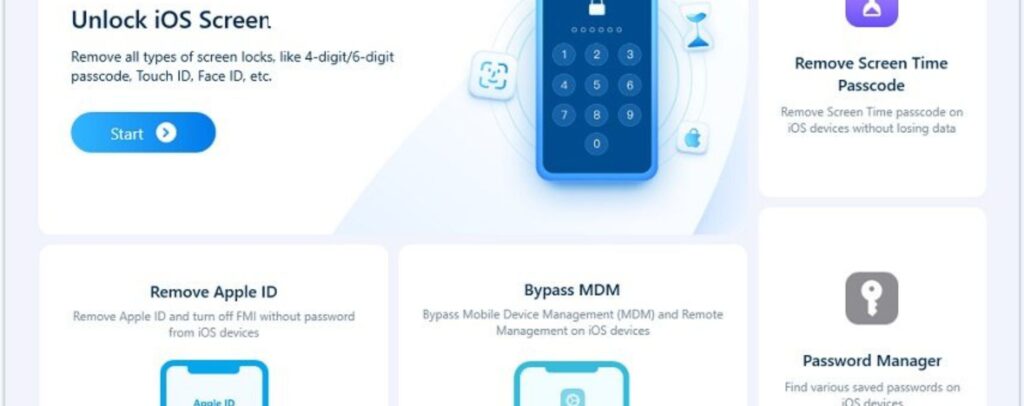
This is a second way if your iPhone is not unlocked using iTunes then you can use a third-party app called, the Tenorshare 4uKey. Search Tenoshare 4uKey on Chrome or Safari and download from there. Now, hook up your iPhone and press the “Start” button to start the unlocking procedure.
When you use 4uKey, it will automatically download the latest or the relevant firmware that is supported for your iPhone model. After downloading, please click “Start Remove” to start the removal of the lock screen passcode and the Face ID. This process usually lasts about 10 minutes, so be patient and keep your iPhone connected while it updates.
When this process completes after a few seconds or minutes, your iPhone will get unlocked and you can set up a new Face ID and passcode again.
Conclusion
According to me, the first will resolve all your passcode or face ID problems, and I’d also prefer you to use iTunes because it’s trusted and a product of Apple. Would you prefer the conventional method of using iTunes or a third-party tool, such as Tenorshare 4uKey? Whichever method you choose, your problem will be resolved. It is therefore the next time you encounter yourself locked out your iPhone, you should remember these simple means and continue enjoying the use of your device without problems.
Read more:
Bose Ultra Open Earbuds Review: Features & Other Details (2024)
Lenovo IdeaPad Slim 5 Review: Specs and Other Details (2024)
