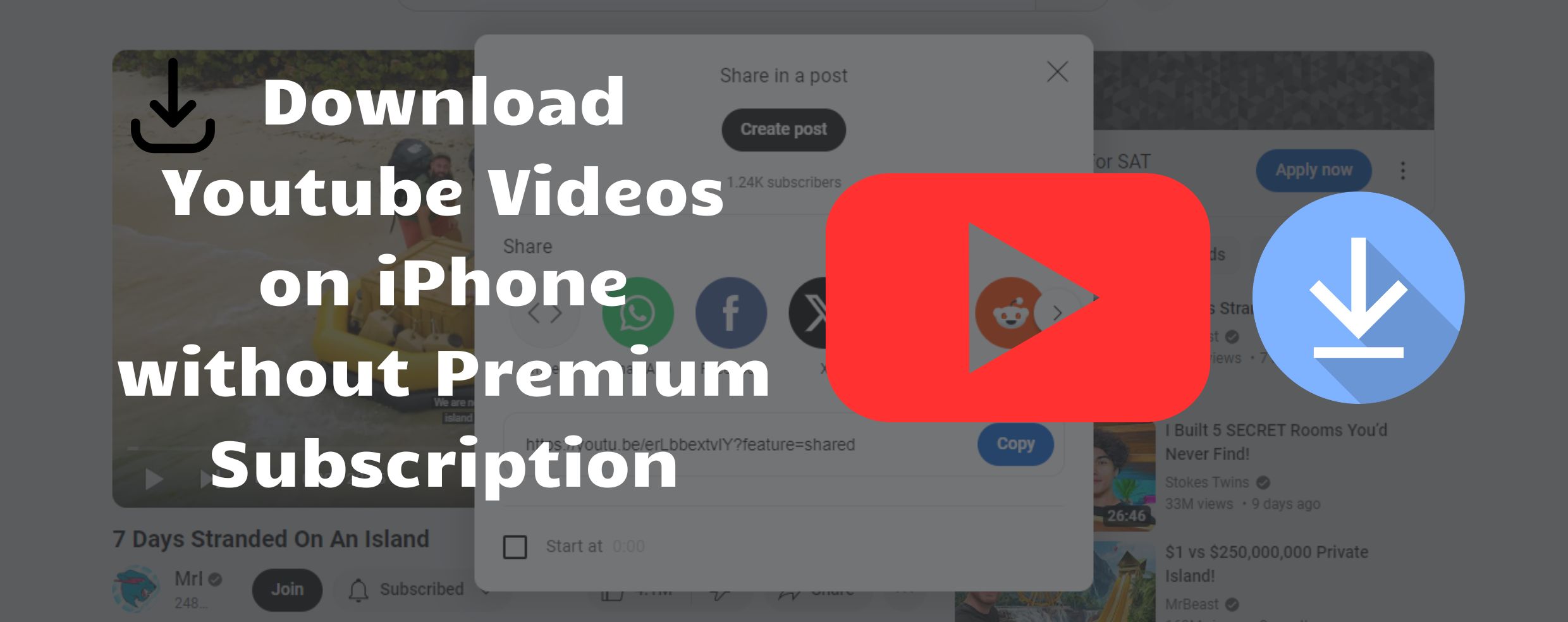
There are two ways to download YouTube videos on an iPhone without YouTube premium subscription. So, if you’re wondering how to download YouTube videos on iPhone without premium subscription, in this article, I’ll share two ways to download any video you want. So, Let’s Begin!
How To Download YouTube Videos on iPhone Without Premium Subscription
1. Download Videos Through The Website.
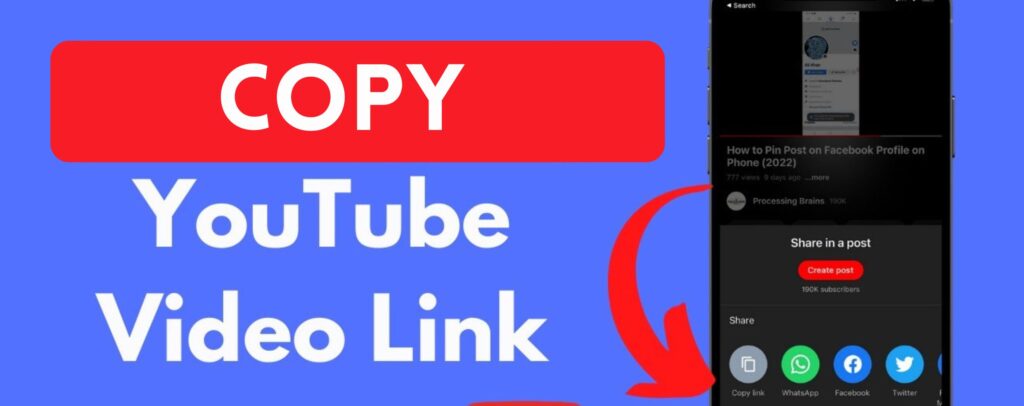
- Search any website on Google. For example, you searched, “downloaded YouTube videos”, and click on the first website that appeared on the search engine.
- Go to that website, and there will be an option to ‘paste your YouTube video link’. Copy your desired YouTube video link and paste it on the website.
- After doing this step, just click on the download icon, and the video will be downloaded within seconds on your iPhone. The download symbol will appear below your phone.
- After it shows “100% downloaded,” click on the download icon, and you will be redirected to your desired YouTube video.
- After the video appears, click on the share icon on the bottom left side of your iPhone and click on Save Video.
- Now, go to your iPhone gallery, and your video will be saved there. Just play and enjoy it without the internet, anywhere you want.
So, this was the first step in learning how to download YouTube videos on iPhone without premium. Here is the second:
2. Install the BlackHole Splitter app.
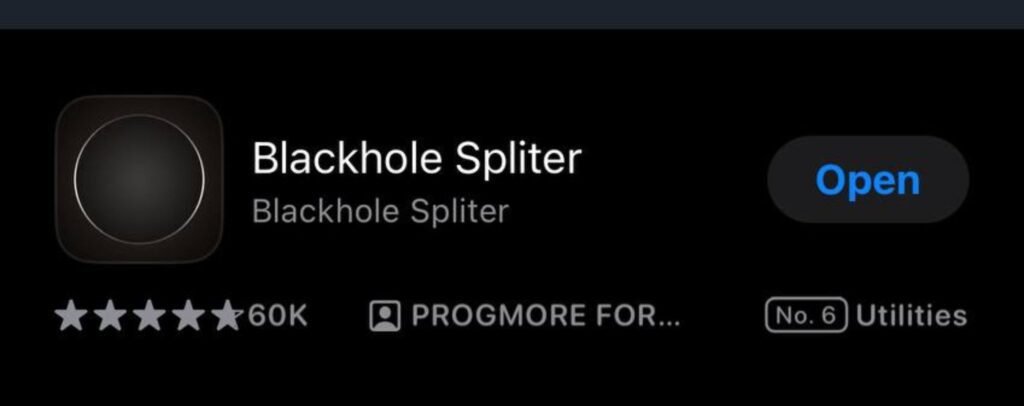
This is the easiest way to download a YouTube video without any hustle. Follow the given methods:
- Go to the app store and download BlackHole Spliter.
- After searching, you’ll see an app with DP images of black circle. Just download the app.
- After downloading the app on your iPhone, copy your YouTube video link and click on the black circle.
- After clicking on the black circle, a short ad will appear. Just close the ad by clicking on the cross icon on the top right side.
- Now, the download will start, and within 10 seconds or more, depending on the video size, the video will be automatically saved to the Gallery/Photos app on your iPhone.
So, these were the two ways to download the YouTube video on your iPhone without taking a YouTube Premium subscription.
Read more:
How to Check if eSim is Activated on iPhone?
How to cast iPhone to Chromebook: Follow These 7 Easy Steps
How To Unlock iPhone Without Passcode or Face ID: Follow These EASY Steps!
Bose Ultra Open Earbuds Review: Features & Other Details (2024)
