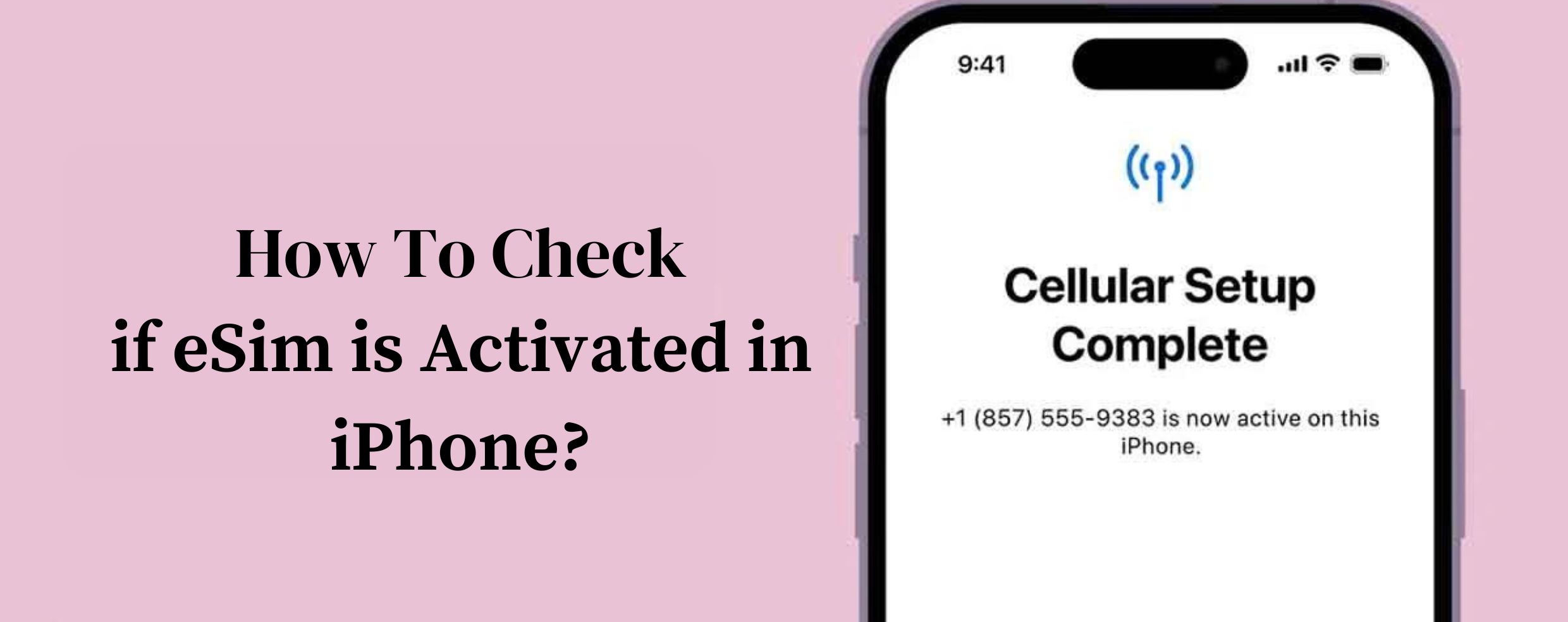
How to Check if eSim is Activated on iPhone: In order to check whether your eSIM has been activated on your iPhone, this process is pretty quick. Whether you are an eSIM novice having problems with activation or just need some guidance to make sure your eSIM is successfully working, this guide will lead you through the process.
How to Check if eSim is Activated on iPhone?
Checking eSIM Activation
Open Settings: Launch the Settings app on your iPhone.
To verify if your eSIM is activated, follow these steps:
Select Mobile Data or Cellular: You will need to choose between your cell connection or Wi-Fi line depending on your device.
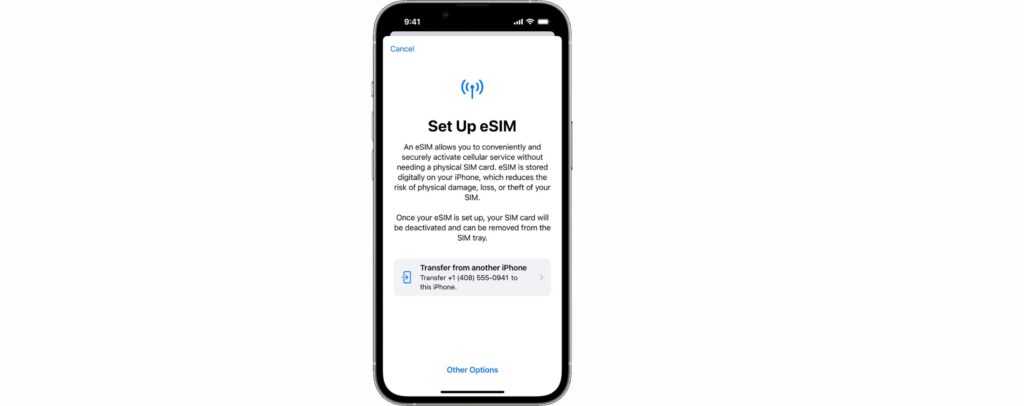
View Available Plans: Aim at finding a document that lists the available plans under the title “Cellular Data 2” or the second option. Provided that your eSIM is activated, it should be displayed.
If your eSIM doesn’t show up on the list, it means the activation failed.
Troubleshooting eSIM Activation Issues
Encountering problems with eSIM activation? Here’s what you can do to troubleshoot the issue:
Confirm Compatibility: Please make sure that your smartphone supports eSIM technology. iPhones XS, XS Max, XR, or later versions have eSIM support. If you have an older model, it will be hard to support eSIM.
Check Carrier Compatibility: Make sure the network operator chosen is compatible with the eSIM. Call your carrier to verify whether your smartphone is compatible or you can switch to a carrier that supports eSIM.
Update iPhone Software: Keep your iPhone OS on the latest version by navigating to Settings > General > Software Update. First, you need to make sure that any available updates are installed before activating the eSIM.
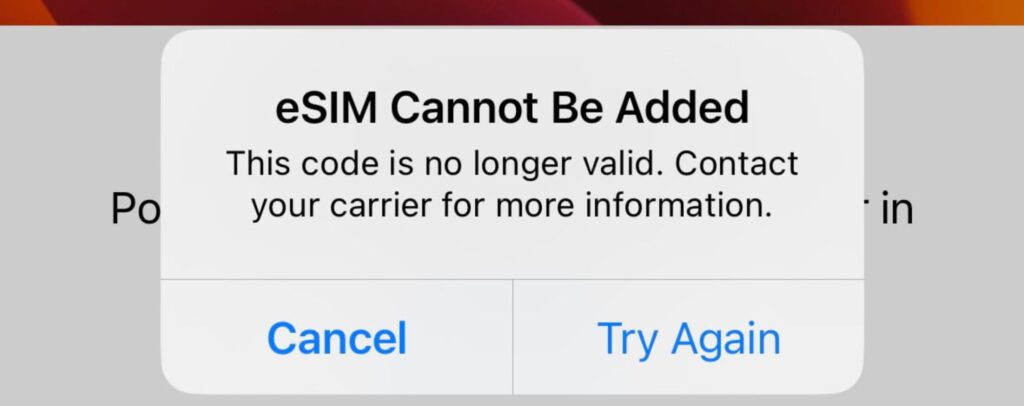
Update Carrier Settings: Browse Settings > General > About to view carrier settings updates. In the event of the need to do so, make sure to adjust settings so that they are compatible with your carrier.
Restart Your iPhone: Occasionally, reboots of the device can fix the activation problems. Power off your phone, wait a few seconds, and turn it on again.
Check Internet Connection: The most important thing is to make sure that you have a secure and stable internet connection even through the wireless channel (Wi-Fi) before attempting to activate your eSIM once more.
Using this method, you can easily verify if your eSIM is active or not, and if you encounter any activation errors, the process can be resolved. Becoming more and more common with the eSIM technology; smooth enacting of the activation process would be needed for uninterrupted connectivity of your iPhone.
Read more:
How to cast iPhone to Chromebook: Follow These 7 Easy Steps
How To Unlock iPhone Without Passcode or Face ID: Follow These EASY Steps!
Bose Ultra Open Earbuds Review: Features & Other Details (2024)
Lenovo IdeaPad Slim 5 Review: Specs and Other Details (2024)
