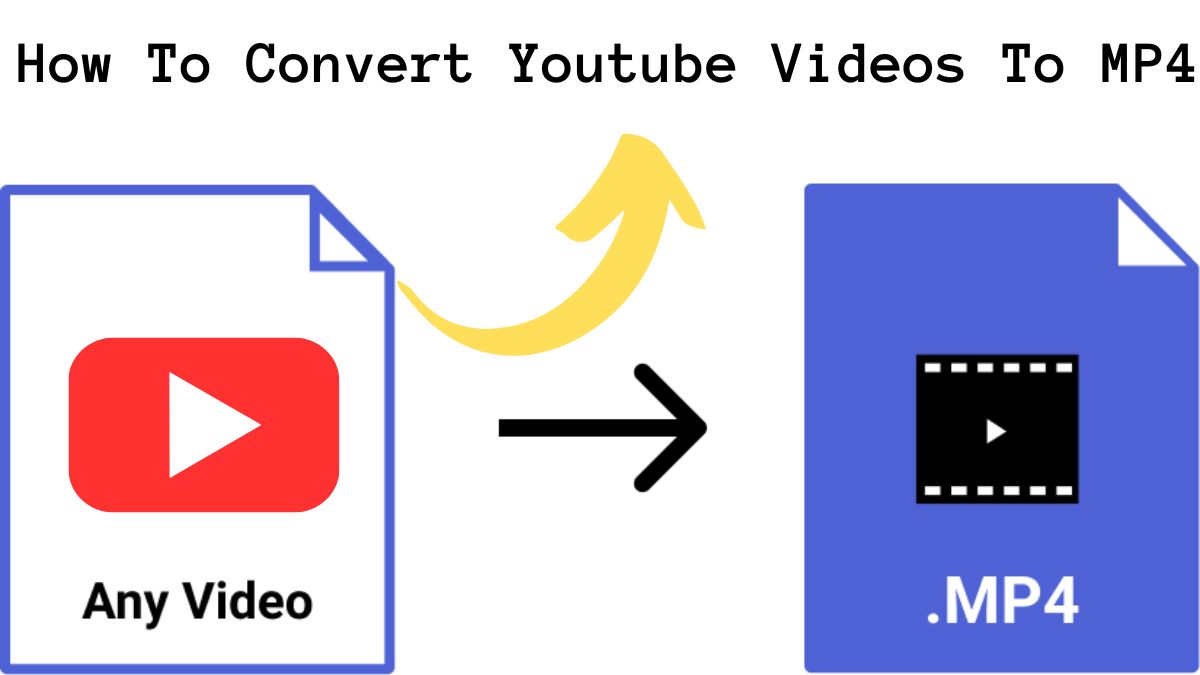
How to Convert YouTube Videos to MP4: Are you looking to convert your YouTube video or any video to MP4 format? It’s easier than you think! In this article, we’ll guide you on how to convert YouTube videos to mp4, so, let’s begin!
How to Convert YouTube Videos to MP4?
So, there are two ways to convert the youtube video or any video you want in mp4 format.
1. Download MP4 Converter
Go to your Play Store if you have android and if you have an iPhone then go to app store and search for an app named mp4 converter.
After searching the mp4 converter on the app store there will be a bunch of apps in the list, download anyone with a good rating.
After downloading the app, paste your youtube video there, if you do not have youtube video then you can download it and save it in your gallery.
The method to download youtube videos is super easy, go to Google and search YouTube video download, visit the first website that appears on the search engine and paste your youtube video link. The video will be easily downloaded on Android but for iPhone do the same step, a download icon will pop up on the bottom of your iPhone.
When the video is downloaded, click on the download icon and you will be redirected to your desired youtube video which you wanna to download. Now click on the share icon available on the bottom left side of the iPhone and click on save in photos. Now the video will be in your gallery/photos app.
Now again go to the mp4 converter app, pick the YouTube video from the gallery and paste it into the app. The app will automatically do the procedures. After the process of converting is completed your mp4 format will be saved on your phone.
2. Through Website
Now the second method is also easy if you don’t wanna download the app on the phone or PC. Just go to Google Chrome and search for VLC the first website will appear on the search engine. (VLClan.org)
After clicking on the site, there will be an option to “convert video to mp4 format” Click on that option and you will be redirected to that page. Now paste your YouTube video which you have downloaded or paste the link. After a few seconds, the mp4 format will be available to download.
Read more:
How to Compress Photos on iPhone? Follow These 2 Easy Steps!
How To Unlink iPad and iPhone Text Messages? Follow These Methods!
How to BackUp iPhone With Broken Screen? Follow These Easy 3 Steps
How to Recover Deleted Call History on iPhone Without Backup? Follow these Methods!
