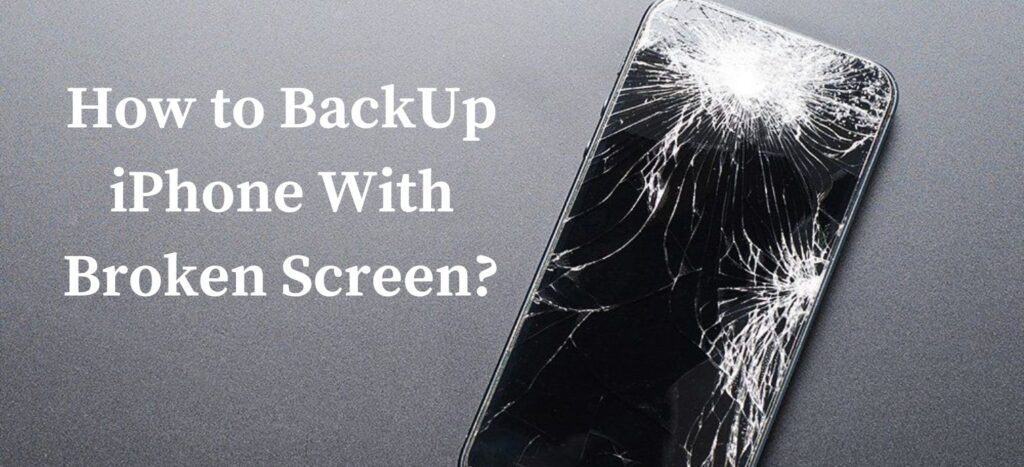
How to BackUp iPhone With Broken Screen: When your iPhone slips at lets the screen break, it is a pain, mostly when you don’t back up your important data. A broken display obstructs the use of your passcode and induces you to safeguard your information on another device. But don’t worry, I’ll guide you through some solutions in this article on how to backup an iPhone with a broken screen.
How to BackUp iPhone With Broken Screen?
Step 1: Unlock and Trust Your iPhone
If you have Touch ID or Facial ID enabled then it will be the best option for you to try them for unlocking your device. Take care of not turning your phone off or letting the battery die because Touch ID and Face ID will not work after rebooting.
If you’re unfamiliar with VoiceOver, you can turn it on through Siri if your phone hasn’t been plugged into your computer earlier on. By external keyboards, VoiceOver assists in device navigation throughout your iPhone. Getting the USB keyboard and connecting it using lightning to the USB adapter, and with Siri, open the Bluetooth settings. A smart idea is to use a Bluetooth keyboard in conjunction with VoiceOver. Then, simply detach the USB keyboard and plug in your iPhone to your computer, using a lightning cable.
Step 2: Trust in your computer
When asked to let the PC trust you, press “Trust” with the help of the Bluetooth keyboard and a key combination. Next, launch the Bluetooth connection and put in the passcode by means of the Bluetooth keyboard.
Step 3: Do Regular Backup of Your Data
Siri can help you with this by telling you to go into iCloud settings and select iCloud Backup. Press “Backup Now” to commence the activity. On the other hand, you may opt for iTunes backups to iCloud or your computer. Wait until the backup finishes.
Alternative Solution: Use Sofware
After all, it’s just the screen that’s broken, not the phone as a whole. If you prefer to perform your backup faster and easier using any software such as Tenorshare iCareFone or 3utool, then it’s up to you. It demonstrates easy steps with a bonus over iTunes.
Using iCareFone
iCareFone can accurately find your device itself. Launch the program first. Going to the backup and restore feature, specify there the files you want to backup, and press “Backup”. You could view backup data, select what to export, and either export this to your PC or restore it to a new device.
Conclusion
You might feel like it’s impossible to back up a broken-screen iPhone, but it’s easier if you follow the above methods. Apply Backup iTunes preferably by old method, and if necessary, use iCareFone or 3utool to get your data security assured.
Read more:
How to Recover Deleted Call History on iPhone Without Backup? Follow these Methods!
How to Retrieve Deleted Call Log iPhone Without Computer? Follow These 3 Easy Steps
How to Save Picture as PDF on iPhone: Save in Just 30 Seconds
