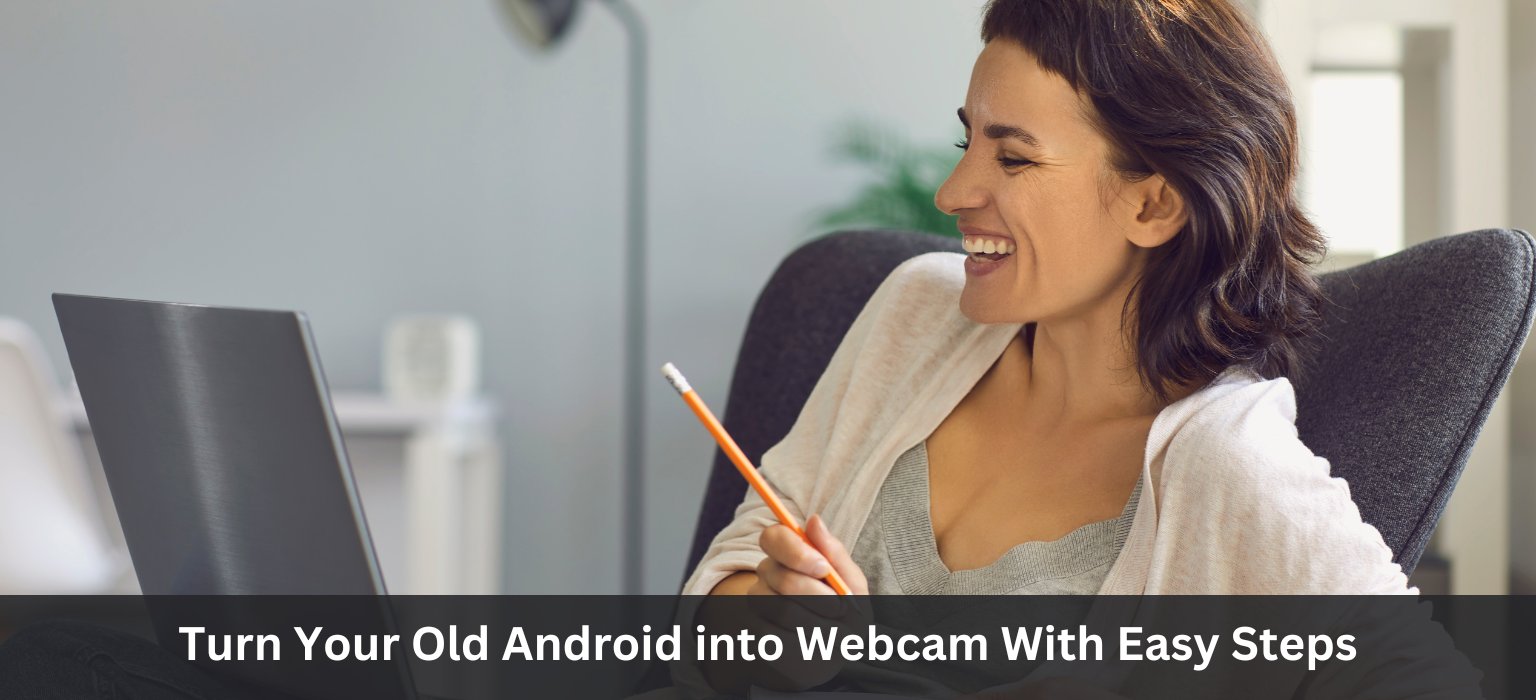
Turn Your Old Android into Webcam :- If you are working from home doing meetings with your clients & boss, or you are a student who needs to attend online classes you definitely need a web camera.
If we work from home, you will most likely have to use the webcam on your computer to hold meetings with your colleagues or boss. Mobile phones can be used to chat or make video calls with family or friends, but when it comes to multitasking with ongoing calls it’s not possible on mobile phones.
So you need to buy Webcan for it right?
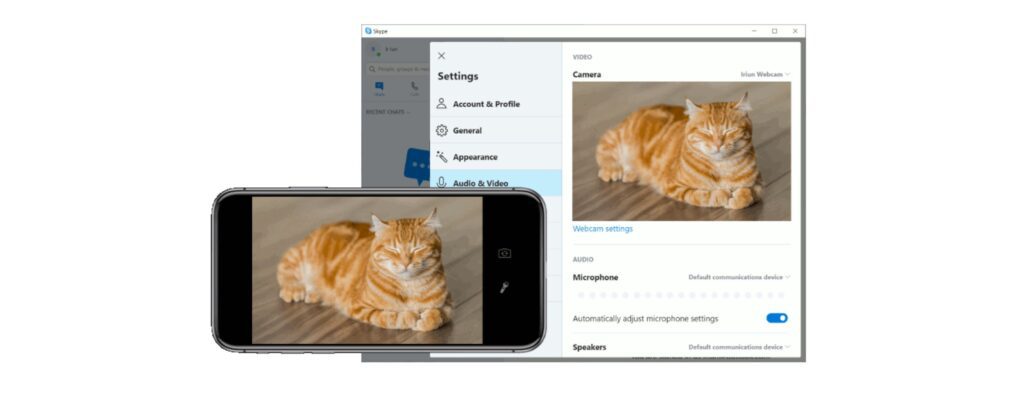
No, you don’t need to buy webcam for it. You can Turn Your Old Android into a Webcam with Easy Steps.
To use your old Android as the webcam, you need to install this application on your computer and the device you want to use. Here is one of the best and most popular apps now,
Use Mobile device as webcam
The installation method using old or latest generation android phones is quik and easy, it take only few minutes in any cases. The first step you need to do Is download and install this application for Windows, macOS or Linux directly from its original website.
Using Iriun software you can use android phone as webcam . You can connect it from 2 methods one from charging cable or wirelessly using the Wi-Fi network. If you want best video quality i will suggest you to use cable. After installing the application on your computer , Next thing is to install app on your android device from link.
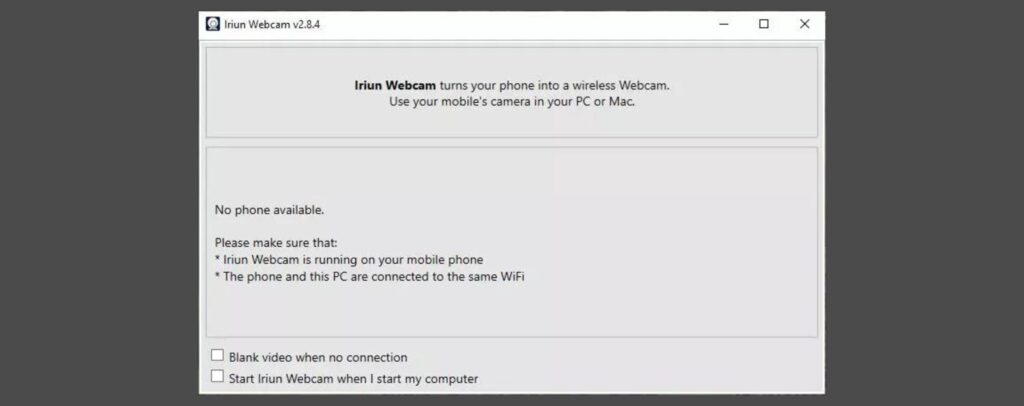
Links
- For PC here
- For Android here
The Iriun app work as middle man as a server that collects signals from our smartphones. After done installation process open both apps on PC and Android.
If you are not using cables , you must have to connect both devices with same WIFI network. After you open the app, Iriun asks you for some permission like camera storage allow it. Must allow camera permission other wise it not going to work.
You can do this from options “While using the application” or “Only this time” (the latter requires us to give it permission every time we run it).
Now your app on PC recognizes that your phone is on the same network and starts displaying images. The server application does not have any configuration options, so if you change anything you need to from your phone.
This are some Configration Options of Iriun mobile app have
- Turn flash on or off
- Change camera orientation
- Use our device’s front or back camera
- In settings, modify the microphone level (if we use the phone’s microphone).
The Iriun app works in the background even you turn off the screen on our smartphone, so keeping the screen turned on can cause a high rate of battery drain so its beneficial for us to use this app in background.
How to setup video calling app on PC?
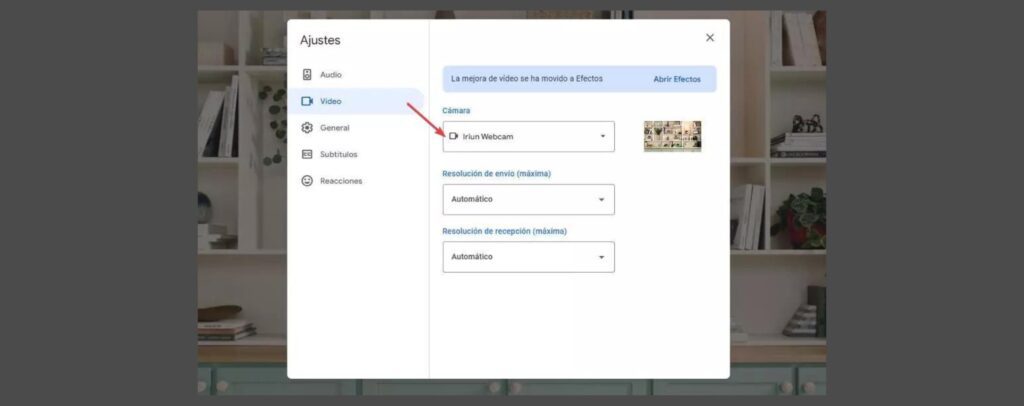
After you open the app on your PC that will display the image of the smartphone, you have to configure the app to be used in video calling. As we mentioned above, this is a very easy process, so goto settings and select the Irin webcam.
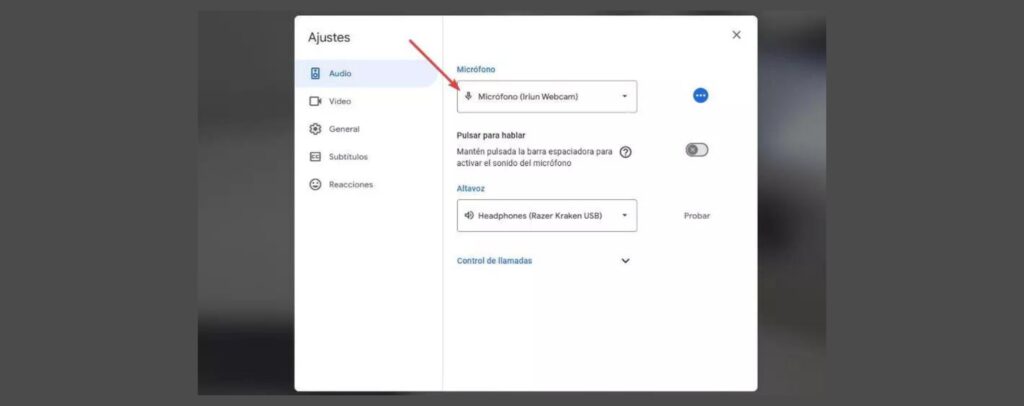
Furthermore, we have to set up the input source for Iriun Webcam in order for the system to use our PC’s microphone if we also want to use the phone’s microphone.
Final Words
In this way, you can Turn Your Old Android into a Webcam with Easy Steps, hope this guide helps you. This is the best way to reuse your old smartphone.
For more, you can visit our site usaexpressblogs . Thank you
Read More
