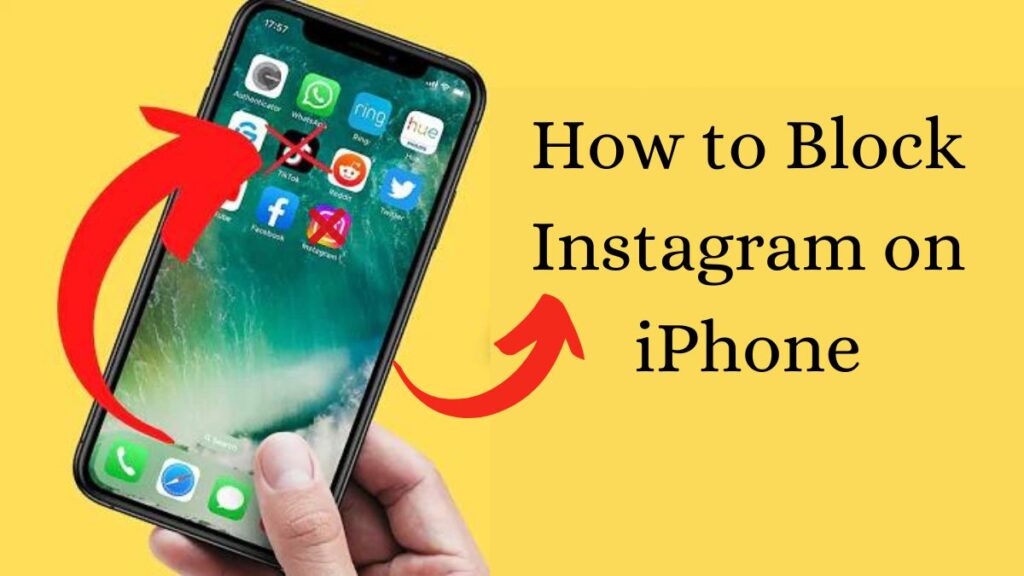
How to Block Instagram on iPhone: If you don’t know how to block instagram on iPhone, or you are a parent or brother/sister just tired of stopping your child from opening your instagram then your search is over. So, in this article, I’ll tell you how to block instagram on iPhone in seconds.
How to Block Instagram on iPhone?
Opening Your Settings
Firstly, we will tell you about your iOS settings. Now, open up your settings.
Accessing Screen Time Settings
When you’ve clicked on the “Settings” icon, the “Screen Time” tab will be the one you want to explore. Here is where you’ll access all the tools to establish good device use from now on.
Locking Screen Time Settings
It follows that you must start at the top side of the screen and scroll down until you meet screen time settings. Over here, you will find the feature to lock your screen time mode. It is burning necessary to set a password here, which is strongly impossible to guess by someone else. With that password, you will serve as a guarding person for your Instagram usage, who will prevent unauthorized people from accessing it.
Content and Privacy Restrictions
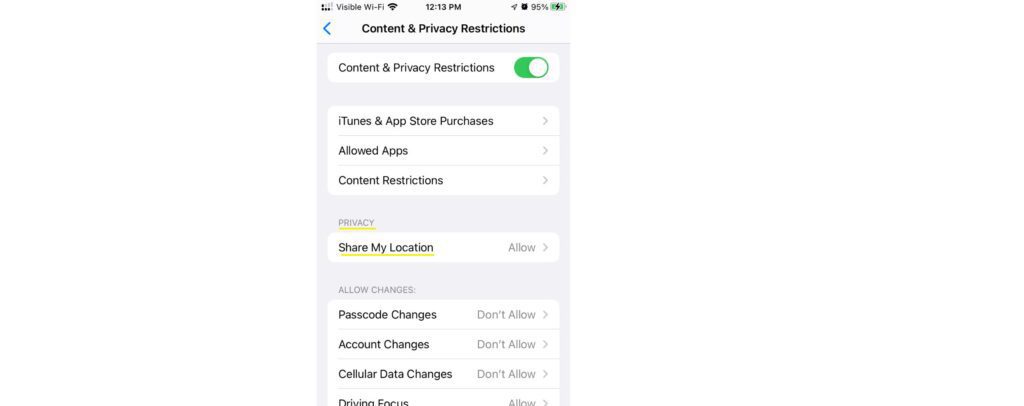
Subsequently, set content and privacy limitations. This lays in additional protection as it is among the protocol steps that make your phone secure so that only approved things can occur.
Managing Allowed Apps
If you go to the content and privacy restrictions section, there is a maker to manage allowed apps. The moment you touch this button, you’ll see a list of approved applications (apps) to be used with your device. Here, you can, using the settings menu, select whether to give or decline permission to apps.
Restricting Web Content
The necessity of censoring the Instagram app is imperative yet the ban of the Instagram website is equally important. The way to accomplish this is through the browsing of the web content settings under the “content restrictions” section.
Limiting Adult Websites
The option to restrict adult websites can be found in the “Web content” section. Apparently, a click on this will offer an interface where you get a choice to add sites that should not be visited. Now, in this place, fill “instagram.com” in the text field and click the button “add to list.” This leads to a situation where even if someone tries to visit Instagram from a web browser, someone will definitely meet with restrictions.
Conclusion
Therefore, these were the steps of how to block Instagram on iPhone within seconds. If you permanently wanna get rid of IG then delete the app and install it whenever you need.
Read more:
How to connect JBL headphones to iPhone? Follow These Easy Steps
How to Convert YouTube Videos to MP4: Follow These 2 Super Easy Steps
How to Compress Photos on iPhone? Follow These 2 Easy Steps!
How To Unlink iPad and iPhone Text Messages? Follow These Methods!
